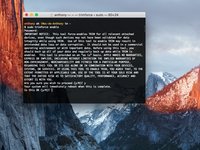How to Enable TRIM Support
Introduzione
Vai al passo 1Enabling TRIM after installing an SSD allows for better performance with the SSD in the long run.
⚠️ Warning with an APFS SSD, enabling Trim is not recommended
Congratulations you have enabled TRIM support in macOS.
Congratulations you have enabled TRIM support in macOS.
Annulla: non ho completato questa guida.
Altre 24 persone hanno completato questa guida.
Un ringraziamento speciale a questi traduttori:
100%
Questi traduttori ci stanno aiutando ad aggiustare il mondo! Vuoi partecipare?
Inizia a tradurre ›
Preparati per le riparazioni future
Acquista tutti13Commenti sulla guida
Merci pour ce petit tuto bien sympa. simplement (et je ne voudrais pas dire de bêtises) je crois que le trim sous mac os 11 (big sur) n’est plus possible
au sens ou s’il est activé il pose de Gros problemes au systeme.
Bonjour jeff,
J’ai fait ce tutoriel, il y a quelques années ou les SSD étaient installés avec une partition Mac extended. Depuis, il y a APFS qui est sortie et Trim est devenu obsolète, car APFS gère mieux les fichiers que Trim.
Donc, ça n’a rien à voir avec Big Sur, mais je vais tout de même rajouter une mention au tutoriel.
Je ne peux lui donner 30, il y a faute de français. Trim n’est pas activer, mais bien activé
J’ai l’impression qu’on ne peut répondre de manière catégorique à la question du TRIM. J’ai plusieurs iMac avec SSD Samsung 870 EVO en APFS (10.15.x, 11.6.x) et j’hésite vraiment à l’activer. Je lis trop de choses négatives, donc dans le doute, je ne le fais pas. Je retiens en lisant ailleurs que si le Garbage Collector du SSD fait son travail, activer TRIM ne devrait pas être obligatoire, seulement “recommandé”. Or ici le tuto dit le contraire… En réalité, j’aimerais connaitre la différence réelle entre la durée de vie d’un SSD récent avec et sans TRIM, car si c’est négligeable on arrête directement la discussion… Que va-t-il réellement se passer si on ne l’utilise pas à (très) long terme. J’ai vu que lorsqu’il est activé, les démarrages peuvent être lents, et que il pourrait par exemple de toute façon se désactiver lors d’une mise à jour ou d’un PRAM RESET… Surveiller perpétuellement l’activation du TRIM n’est pas possible sur la machine d’un client par exemple et là est mon plus gros problème.