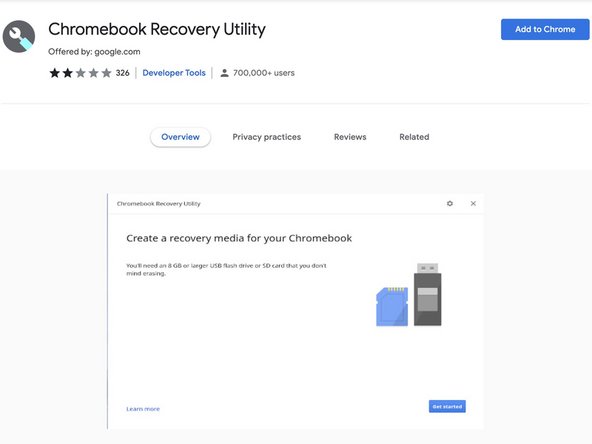How to create a ChromeOS Recovery USB Drive
Introduzione
Vai al passo 1If your Chromebook's operating system ever becomes corrupted or damaged, you can recover it using Google's Recovery Utility application. This process has the tool completely remove the currently installed OS and reinstalls it onto the device.
While Chrome OS is known for being a somewhat stable operating system there are moments when you would want to have a recovery drive handy. For example, you would want to use a recovery USB in one of the following scenarios...
- You see this error message: "Chrome OS is missing or damaged"
- Other troubleshooting steps have no effect on the immediate issue.
Cosa ti serve
Strumenti
-
-
In order to make your recovery device, you will need the following items.
-
1 x USB Drive or SD Card (8 GB is the minimum)
-
1 x computer running the Google Chrome Browser, or Chrome OS.
-
-
-
Open Google Chrome and navigate to the Chrome Web Store and download the Chromebook Recovery Utility extension.
-
Add the utility to Chrome and launch it. You will be greeted with this page.
-
-
-
-
Click on "Get started" and you will be prompted to enter the model of your Chromebook.
-
-
-
Plug in your spare 8 GB USB Drive and select it from the dropdown menu.
-
-
-
You will be presented with a screen that shows the drive you selected. Click on the "Create now" button and the processes will begin.
-
If you intend on reusing the drive for storing files you will need to use the Recover Utility application to erase the data on the drive, and you will need to reformat it with a recovery tool.
If you intend on reusing the drive for storing files you will need to use the Recover Utility application to erase the data on the drive, and you will need to reformat it with a recovery tool.
Annulla: non ho completato questa guida.
Altre 77 persone hanno completato questa guida.
Preparati per le riparazioni future
Acquista tutti15Commenti sulla guida
Thanks only this is working all the other instructions on google didnt work… Direct and simple instructions
I'm glad to hear that this guide helped you out!
Hello....I followed all you said here yet my USB flash drives got corrupted after the recovery utility completed
Hello, you might need to wipe the USB drive and attempt to install the recovery tool again. You might also want to check that the drive is formatted to FAT32. Other formats have been known to cause errors with the recovery tool.
Does it matter if it’s a 2.0 or 3.0 USB drive???
Hey there Josh,
Ideally you would want a USB 3.0 drive especially if the device that you are attempting to recover has USB 3.0. Hope this is helpful.
i dont think so, unless the usb port is usb 2.0 and you insert usb 3.0 or usb 3.1
Creates about 11 partitions on the USB? And CB311-10H isnt in the list?
Saya ingin memulihkan Acer chromebook c733 tanpa melalui administrator sekolah, bagaimana caranya?
Halo, sayangnya sebagian besar sekolah akan menggunakan Google Admin, atau perangkat lunak lain untuk mengelola Chromebook mereka, jadi memulihkannya tidak akan menghalangi sekolah untuk mengelolanya. Jika Anda membeli perangkat dari sekolah, sebaiknya bicarakan dengan departemen TI sekolah Anda agar perangkat tersebut dirilis dari Google Admin.
I think step 5 should be step 2
Are you attempting to find it using the specific model in the model list, or are you attempting to search for the model with the model number?
This info is simply WRONG ! The recovery tool requires that you are using your chromebook already. The software B4 it downloads tries to change the host hard drive. If your chromebook OS isnt working this wont help you !
Howdy there Steve, the utility tool is used through the Chrome Web Browser extension. The intent is that you use the tool to create a recover drive on a different computer than the one you are attempting to fix. Also, if you are having issues with the storage drive you are attempting to use is being detected by your computer, and is at least 8 GB.