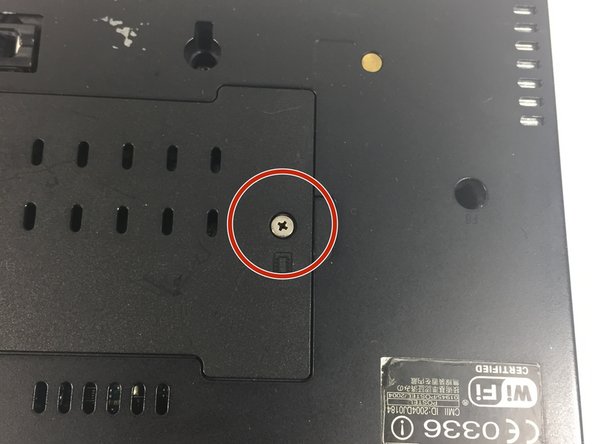Toshiba Satellite R15-S829 RAM Replacement
3 minuti
Facile
Tagliatore di Passi
Introduzione
Vai al passo 1This is a guide to replace the RAM. You may need to replace the RAM if your laptop wont turn on. This guide is also useful if you want to upgrade your laptop to have more memory.
Cosa ti serve
Strumenti
-
-
Turn off the laptop.
-
Turn the laptop over and locate the battery.
-
-
Quasi finito!
To reassemble your device, follow these instructions in reverse order.
Conclusione
To reassemble your device, follow these instructions in reverse order.