
How to Create a USB boot drive for Windows 10
Introduzione
Vai al passo 1This guide will walk you through the steps required to make a USB repair disk for Windows 10, which ideally should be done before a problem presents itself. A best practice is to make one of these with an old USB stick and leave it in a drawer for a "rainy day".
However if you are having difficulty booting into your OS this can be done using another Windows PC.
Cosa ti serve
Strumenti
-
-
And click "Download tool now"
-
-
If you have UAC enabled click "Yes"
What is “UAC” ?
User Account Control. Go to the search option in settings and type in ‘user account control” to find it.
-
-
-
Click "Accept"
-
Option: Actually read T&Cs
Win To USB is a lightweight software that allows you to install and run Windows on a USB hard drive.An easy-to-use wizard code that provides a detailed guide to creating USB To Go USB drives.
Ronaldo
patchhere.com
-
-
-
Select "Create installation media (USB flash drive, DVD or ISO file) for another PC"
-
Click "Next"
-
-
-
-
If you are creating a USB for another computer take care to get these settings correct for the computer it will be used on. Language is not so important as it can be changed later.
-
If you are creating a back up for the computer you are running the tool on, selecting the check box "Use the recommended options for this PC" will select the settings automatically.
-
-
-
Now windows will download and verify the installation files.
-
-
-
Once it's finished writing to the disk click "Next"
-
And after a short wait you're done!
-
To reassemble your device, follow these instructions in reverse order.
To reassemble your device, follow these instructions in reverse order.
Annulla: non ho completato questa guida.
Altre 87 persone hanno completato questa guida.
Preparati per le riparazioni future
Acquista tutti23Commenti sulla guida
Mr. Bailey. How is this Boot drive different from the Recovery drive that I create directly from my PC? Thanks.
They do the same thing essentially, they allow you to boot and recover your windows installation. However there is a one difference and that's that, I believe, the recovery drive tool only gives you the option to create a disk for the computer you are using. It's exactly like the recovery partition that some computers and laptops have.
My guide is quite generic in that you could create the disk for any Windows 10 installation.
Thanks for the question.
From my practice, UUByte ISO Editor can also create disks for any Windows 10 installation (including Windows 7, Windows 8 and Mac).
And compared with the method shared by Mr. Bailey above, UUByte ISO Editor saves time for users because it only takes 3 steps to create a Windows 10 bootable USB on my PC. It has no difficulty for those new users.
KKEmily -
I recommend you add something about how to boot from the USB drive, especially on a machine that has UEFI SecureBoot enabled.
I agree that that part of the process is important, however there are so many variables to uefi that writing a coherent guide for that would be difficult. Not to mention that screen shotting those steps a more difficult (although obviously not impossible).
But thank you for the feed back, I'll consider it in the future.
I'd like to see those instructions, too, just because with Windows, not everything is always as it would seem.
for the second step, what you mean UAC pls?
It's a feature of windows called User Access Control and is the name for the pop up asking for permission to run an app.
This feature can be disabled which is why I say if.
how much is the space size needed to create this usb boot drive ?
It recommends a 4gb drive but I’ve seen people say that it’s actually 4.2-5.1 depending on various factors, so to stay on the safe side I recommend 8gb.
8G for the latest Windows 10. However, Media Creation Tool won’t tell you about the space it requires. However, UUByte tells you how much storage for burning a Windows ISO to external USB drive. If you had issue in burning and booting, then you can check this troubleshooting page: https://www.uubyte.com/create-bootable-u...
Why is this called a Recovery drive and spoken of as a last resort?
On Mac I can use an external USB SSD to run the system full-time. This might be done to speed an old (pre-SSD) machine, or to keep using a machine whose internal HD has died and it’s a pain to crack the machine open to replace it.
Can one not do the same thing on a Windows machine — ie create a REAL external boot drive (preferably USB-3 SSD) and run from that full time, ignoring the internal drive?
This is not an attempt to score points. I honestly want to solve this problem — run some windows machines faster by using an external SSD.
Hi name99, it’s an interesting question, there used to be a portable version of windows called windows to go (or something similar) but I don’t think it caught on.
Really what your describing here are key differences between Windows and OS X, tbh OS X is a very resilient, extensible OS and in my opinion Windows has some way to go in terms of end user recovery.
OS X has a lot of features that allow it to work outside its normal operating parameters like booting from USB and it’s excellant recovery options. Windows on the other hand has been playing catch up in these departments, only really having a proper recovery facility since the release of 10, which is the point of this guide to not only make people aware that’s it’s there but how to use it effectively.
thanks for the guide - one note, maybe mention that the boot drive creation will effectively overwrite all data existing on the stick….
i missed that entirely, and am in the process of TRYING to recover 300plus Gigs of data that was on the USB external storage drive used...
i had used a handy stick but it failed to create due to size, so i grabbed my backup external drive, thinking that this boot would simply create a folder or something…. all gone.
i am in the process of switching PCs - that external drive contained all the data from the old machine. sigh
My apologize for the inconvenience, it does say in the dialog box in step 7 it does say in clear terms that all data will be deleted that all data should be backed up, although my guide fairly easy in terms of steps you should always read each dialogs yourself and fully understand what it is your doing. Creating a bootable disk ALMOST ALWAYS deletes and reformats the data on the host disk.
I hope you get your data back.
win7 for again this processes valid is it?
Yes it is basically the same process for Win7 or 8. For either of these however, there is no easy to use tool directly from MS. But fear now, simply Google “Windows 7 ISO” (or 8 in-place of the 7) and then go from there to get the ISO. Just ensure it’s from Microsoft’s official website. Once you download your ISO file, use RUFUS to do the rest. Make sure your 4GB minimum sized USB Flash Drive is connected and ready to be wiped. Run Rufus from C-Drive and where it says “Create bootable from” change the option to “ISO File” then click the icon next to that to point to your ISO file. Once selected the rest of the options will get auto-filled, once that happens, do not change them. Now click START and it will format + extract ISO contents + make bootable; your flash drive. You also can use a USB Card Reader and SD/MicroSD card; as these are basically what a flash drive is, except flash drives have non-removable chips is all. Once Rufus is finished click Close and then properly click “Eject” on your drive letter.
Microsoft can provide us with an ISO file in this regard , but to burn it to an USB for greating a bootable disk ,Microsoft still has some bugs.
I have never ask the Microsoft for help ,but my friends have complained to me about something similar ,in my opinion ,the ISO to USB ,Rufus and WizISO are very good .
Windows is the worst, most bloated piece of crap-ware ever written, with extremely flaccid coding .
Every feature update f***s up the installation on my laptop [and those of all of my friends, too].
What way is that to manage updates?
How come Android updates [inc feature updates] without this nonsense?
Why doesn’t Microsoft make a downloadable, safe tool, that will repair the installed version completely, to the exact version it was [inc all needed updates], by removing all corruptions and inserting necessary missing files and safely repairing the registry, while at the same time preserving user files? Settings I wouldn’t worry too much about, they’re quickly returned to the desired state.
I bought a Windows 10 laptop new five months ago and have had to run all sorts of power shell scripts, DISM, sfc wsreset and such like EVERY feature update, to get my installation working again.
Who wants a computer like that?
I will NEVER buy Windows again as long as I live.
When this laptop dies, it’s hello Chromebook!
What way is that to manage updates?
Well, microsofts update delivery has become quite robust over the last few years, although still not great for some obviously, but it used to be alot worse.
How come Android updates [inc feature updates] without this nonsense?
It uses a linux like system for update delivery which has a very robust update system also the structure of the OS is such that (generally speaking) means that if one part fails the rest of the OS can still function, (I have bad audio drivers crash windows…)
Why doesn’t Microsoft make a downloadable, safe tool, that will repair the installed version completely, to the exact version it was [inc all needed updates], by removing all corruptions and inserting necessary missing files and safely repairing the registry, while at the same time preserving user files?
That’s ALMOST what this app does, if MS pushes this in the direction of the OSXs disk util it could become a very handy tool.
But to the question, are all your motherboard & BIOS drivers up to date?
I have a Lenovo and I tried this with a separate windows 10 machine and it did not solve my issue. I can’t even refresh windows or use recovery mode. Any ideas?
This process works amazingly but the first time i am not successful after a few time again do this work and successfully finish. I am writing about the same topic on my website and here also step by step anyone can do this process easily. http://bit.ly/36kz3A8














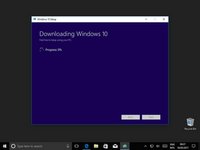
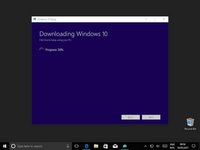
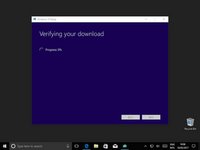


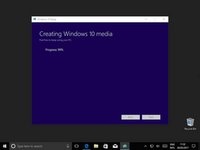



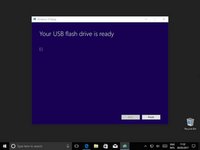
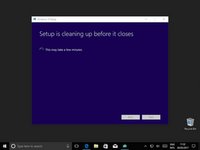







Download tool? I just got an ISO file when following this link.
Marc - Replica
So this guide is for windows users?
Marc - Replica