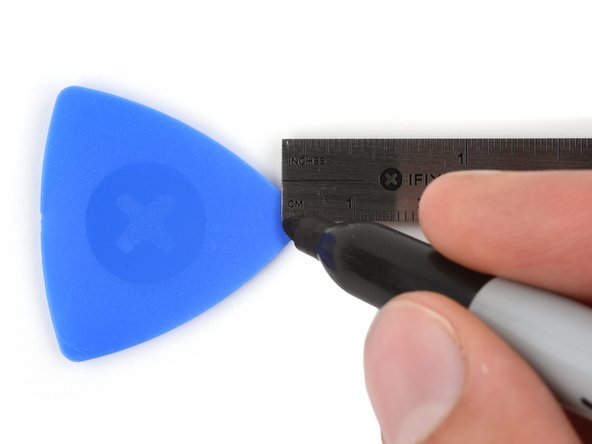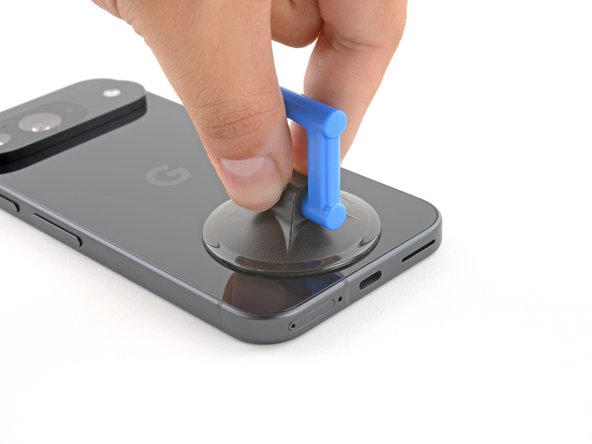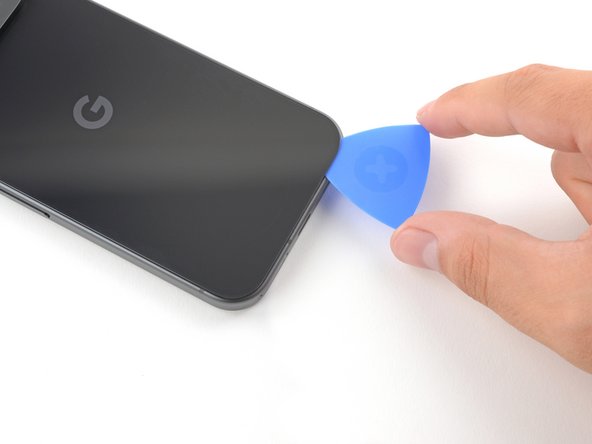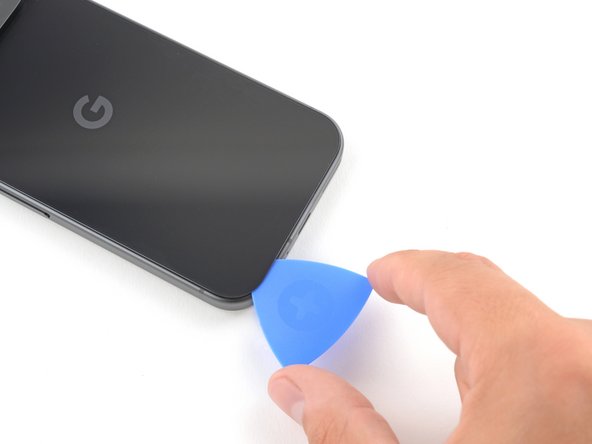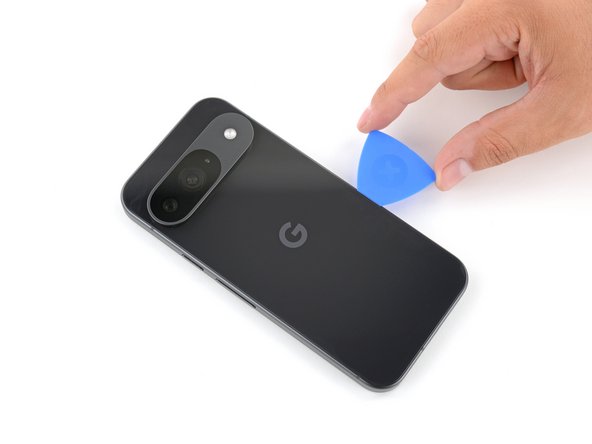Google Pixel 9 Autofocus and Flash Module Replacement
Introduzione
Vai al passo 1This repair guide was authored by the iFixit staff and hasn’t been endorsed by Google. Learn more about our repair guides here.
Use this guide to replace the LDAF (laser detect auto focus) sensor and tethered flash cable together as one module in your Google Pixel 9.
You'll need replacement back glass and autofocus sensor adhesives to complete this repair.
Note: Any repair can compromise the water resistance of your phone. Retaining water resistance after the repair will depend on how well you reapply the rear cover adhesive.
Cosa ti serve
Ricambi
Strumenti
Mostra di più…
-
-
Unplug all cables from your phone.
-
Completely power off your phone.
-
-
-
Adhesive secures the perimeter of the back glass to the frame.
-
Lay overlapping strips of packing tape over the glass to protect yourself and make disassembly easier. Ensure there's a smooth area near the bottom edge that's large and smooth enough for a suction cup to stick to.
-
-
-
Place a suction handle at the bottom edge of the back glass, as close to the edge as possible.
-
Push down to attach the suction cup.
-
-
-
Pull up on the suction handle with strong, steady force to create a small gap under the back glass.
-
Insert the tip of an opening pick into the gap.
-
-
-
Slide the opening pick back and forth along the bottom edge to separate the adhesive securing it.
-
-
-
-
Remove the back glass.
-
Now is a good time to test your phone before sealing it up. Power it on and check that it works. Power it back down before you continue reassembly.
-
Follow this guide to apply new adhesive and install your back glass.
-
-
Attrezzo utilizzato in questo passaggio:FixMat$36.95
-
Use a 3IP Torx Plus driver to remove the single 5.4 mm‑long screw securing the upper board cover.
-
-
-
Use a 3IP Torx driver to remove the five screws securing the midframe and wireless charging coil:
-
Four 5.4 mm-long screws
-
One 2.2 mm-long screw
-
-
-
Use a pair of tweezers to peel the flash cable off of the metal midframe.
-
-
-
Remove the midframe, wireless charging coil, and NFC assembly.
-
-
-
Use the tip of a spudger to pry up and disconnect the battery connector.
-
-
-
Use a 3IP Torx Plus driver to remove the 5.4 mm-long screw securing the antenna board cover.
-
-
-
Use the tip of a spudger to pry up and disconnect the autofocus connector from the motherboard.
-
-
-
Use the tip of a spudger to pry up and disconnect the flash connector from the motherboard.
-
-
-
Heat an iOpener and apply it over the LDAF and flash module for one minute to soften the adhesive securing it to the rear camera module.
-
-
-
Use a spudger and tweezers to remove the two pieces of adhesive from the bottom of the LDAF and flash module.
-
Remove the larger clear liners from one of the flash module adhesives.
-
Place the adhesive into place on the bottom of the module and press down firmly with the flat end of a spudger to secure the adhesive.
-
Repeat the process to apply the other piece of flash adhesive.
-
Remove the two remaining blue liners.
-
To reassemble your device, follow these instructions in reverse order.
To run a diagnostics test with the built-in Pixel Diagnostic tool, click here.
Take your e-waste to an R2 or e-Stewards certified recycler.
Repair didn’t go as planned? Try some basic troubleshooting, or ask our Pixel 9 Answers Community for help.
To reassemble your device, follow these instructions in reverse order.
To run a diagnostics test with the built-in Pixel Diagnostic tool, click here.
Take your e-waste to an R2 or e-Stewards certified recycler.
Repair didn’t go as planned? Try some basic troubleshooting, or ask our Pixel 9 Answers Community for help.