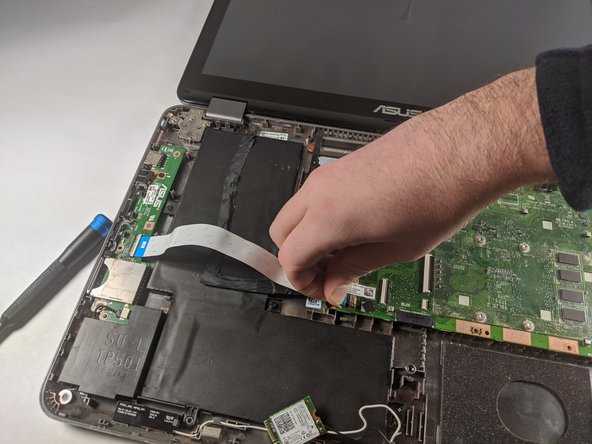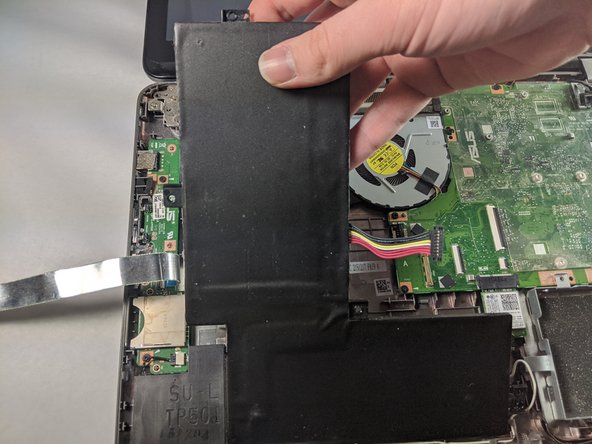ASUS VivoBook Flip TP501U Battery Replacement
Introduzione
Vai al passo 1The battery stores the power needed to run the device. Batteries can age over time, decreasing in capacity, or even fail outright. Replacing the battery with a new one can solve this issue. This guide will walk you through the process of replacing the battery of the ASUS VivoBook Flip TP501U.
Cosa ti serve
-
-
Open the laptop until it is flat and lay it screen down.
-
Remove eight 9.6mm Phillips #00 screws from the bottom of the laptop.
-
Remove two 4.8mm Phillips from the corners of the device.
-
-
To reassemble your device, follow these instructions in reverse order.
To reassemble your device, follow these instructions in reverse order.