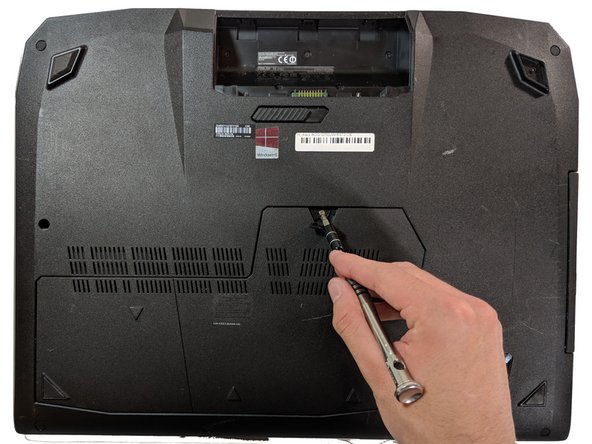ASUS ROG G750JW-RS72-CB RAM Replacement
Introduzione
Vai al passo 1The RAM is where the working memory of the computer is and replacing it will allow your computer to perform better.
Replacing the RAM is the easiest and cheapest way to help speed up a computer.
Cosa ti serve
Strumenti
-
-
With your finger, push this slide to the right. The battery should pop out of place.
-
-
-
Open flap in center and underneath you will find a screw, remove the 5.2mm screw with a Phillips #0 screwdriver.
-
-
To reassemble your device, follow Steps 1-4 in reverse order.
To reassemble your device, follow Steps 1-4 in reverse order.
Annulla: non ho completato questa guida.
Un'altra persona ha completato questa guida.