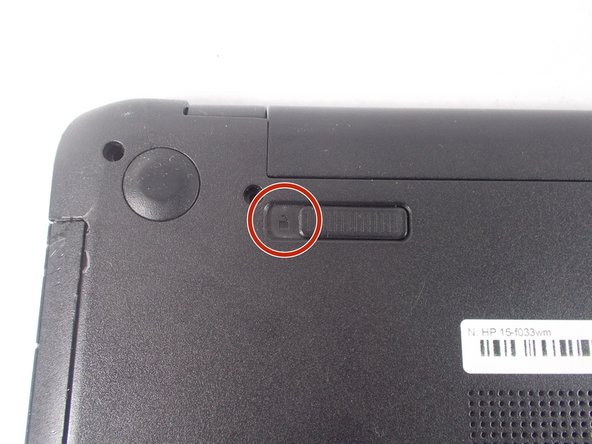HP 15-f033wm CD Reader Replacement
Introduction
Go to step 1In the case that your CD reader is not processing the information embedded on the discs, follow this repair guide on replacing your CD reader.
What you need
-
-
Turn power off using the power button located in the top left corner of the keyboard. Press and hold the power button for 3 seconds until it turns off.
-
-
-
-
Remove the thirteen 7 mm PH1 Phillips head screws from the bottom of the laptop.
-
-
-
Remove metal bar on top of the CD drive. Do this by removing 3 mm PH1 Phillips head screw that is just below the bottom right corner of CD drive.
-
To reassemble your device, follow these instructions in reverse order.
To reassemble your device, follow these instructions in reverse order.
Gear Up For Future Repairs
Shop all