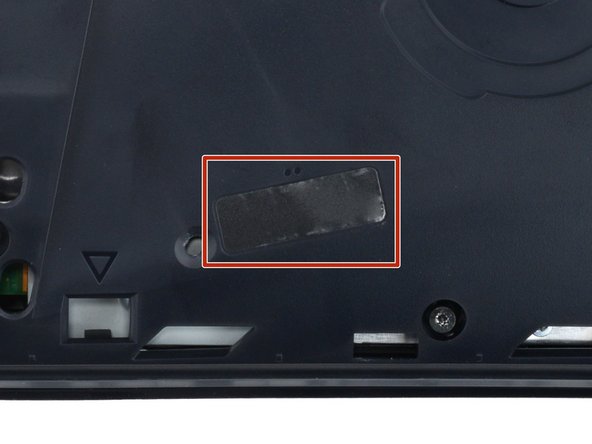Introduzione
Use this guide to apply liquid metal in your PlayStation 5 Slim. You can also use this guide to re-spread existing liquid metal.
Your PS5 Slim has an Accelerated Processing Unit (APU), which uses liquid metal TIM (thermal interface material) instead of traditional thermal paste to transfer heat. Over time, the liquid metal can oxidize or become unevenly spread on the APU and heatsink, especially if the PS5 Slim stood upright for long periods of time. If the liquid metal has oxidized, it'll look dried-out or cracked and will need to be cleaned and replaced. If it's just unevenly covered, you can re-spread it evenly across the surfaces of the APU and heatsink.
Your liquid metal might need to be replaced if your PS5 Slim is overheating, throttling, or having overall poor performance. These signs could also mean a faulty or dirty fan. To remove your fan for cleaning, follow this guide.
Cosa ti serve
-
-
Shut down your console.
-
Unplug all cables and accessories.
-
Remove any stands supporting your device.
-
-
-
To remove a cover, firmly pull up the front edge to release the clips.
-
Remove the cover.
-
-
-
Use the cutout on the bottom right corner of the disc drive to lift its right edge and disconnect it.
-
Remove the disc drive.
-
-
-
Use a Phillips screwdriver to remove the 17.1 mm‑long screw securing the expansion slot cover.
-
-
-
Use your fingers to lift the expansion slot cover near the notch by the screw hole and remove it.
-
-
-
Use your fingers to remove the plastic cover hiding the fan cables connector.
-
-
-
Gently pull the fan cables out from under their plastic clip on the frame.
-
-
-
Firmly grip the fan cables white connector head and pull it straight up and out of its socket.
-
-
-
Use a T8 Torx Security screwdriver to remove the four screws securing the fan:
-
One 31.2 mm‑long screw
-
Two 21.3 mm‑long screws
-
One 11.6 mm‑long screw
-
-
-
Use your fingers to grab the fan by its vents, and lift it straight up to remove it.
-
Insert the fan so its cables are near their connector.
-
-
-
-
A tamper-evident sticker hides one of the main board cover screws.
-
Use tweezers to peel up the sticker up until you can access the screw underneath.
-
-
-
Use a T8 Torx Security screwdriver to remove the nine screws securing the main board cover:
-
Four 18.9 mm‑long screws
-
One 21.3 mm‑long screw
-
Four 31.2 mm‑long screws
-
-
-
Use a T8 Torx Security screwdriver to remove the four screws securing the interconnect cable cover:
-
One 28.7 mm‑long screw
-
Three 7.5 mm‑long screws
-
-
-
Use the point of a spudger to push the interconnect cable's metal latch down and away from the connector to unlock it.
-
Keep the latch in its unlocked position and carefully pull the interconnect cable straight out of its socket.
-
-
-
Insert the flat end of a spudger under the metal neck of one of the antenna cable's coaxial connectors and lift straight up to disconnect it.
-
Repeat the process to disconnect the other antenna cable.
-
-
-
Gently lift both antenna cables to separate the tape from the heatsink shield.
-
-
-
Move the antenna cables over the side of your PlayStation so they're out of the way.
-
-
-
Use a T8 Torx Security screwdriver to remove the thirty 7.5 mm‑long screws securing the top shield plate.
-
-
-
Insert the flat end of a spudger between the top shield plate and the main board and pry up to release the plate. Work your way around the perimeter until it separates completely.
-
-
-
Use a T8 Torx Security screwdriver to remove the four remaining screws securing the main board:
-
Two 7.5 mm‑long main board screws
-
Two 16.3 mm‑long screws securing the APU brackets
-
-
-
Lift and remove both APU brackets from the board.
-
Put the bracket with plastic arms on first so the pegs go into their cutouts.
-
Then, put the metal bracket onto the plastic one so they're perpendicular and the screw holes line up.
-
-
-
Gently lift the edge of the motherboard with the large cutout to partially separate it from the bottom shield plate.
-
With the board lifted, insert the flat end of a spudger between the board and the bottom shield plate and gently twist to separate them. Work your way around the perimeter of the board.
-
-
-
Insert the flat end of a spudger between the board and the lower shield plate, by the two parallel solder joints near the corner with the power button.
-
Twist the spudger to lift the two prongs under the board out of their socket.
-
-
-
Remove the main board, flip it over, and lay it on a clean cloth, so the APU is facing up.
-
Make sure all cables that connect to the board are out of the way so they don't get trapped underneath.
-
Carefully flip the board over so the APU is on the bottom, making sure no liquid metal spills.
-
Keep the board level and lower it into place.
-
-
-
If you have a disposable syringe, you can use it to suck up any large pools of liquid metal. Don't use the syringe containing your new liquid metal.
-
Starting with the heatsink: apply a few drops of highly-concentrated (greater than 90%) isopropyl alcohol to a cotton swab and carefully clean up all of the liquid metal from the heatsink surface.
-
Use the same cleaning process to thoroughly clean up all of the liquid metal residue.
-
Let the heatsink dry completely.
-
-
-
Just as you did for the heatsink, clean and remove all of the old liquid metal and its residue from the APU.
-
This is a good point to replace any thermal pads on the bottom of the main board, if necessary. The pads might be stuck to both the bottom shield plate and the main board.
-
-
-
Apply a small drop of liquid metal to the heatsink (not the APU)—about the size of a matchstick head.
-
Use the spreader that came with your liquid metal or a new cotton swab to lightly push down on and evenly spread the liquid metal across the entire surface.
-
If there's excess liquid metal anywhere, use the syringe to suck it back up.
-
To reassemble your device, follow these instructions in reverse order, starting with this step.
Take your e-waste to an R2 or e-Stewards certified recycler.
Repair didn’t go as planned? Try some basic troubleshooting, or ask our Answers community for help.
To reassemble your device, follow these instructions in reverse order, starting with this step.
Take your e-waste to an R2 or e-Stewards certified recycler.
Repair didn’t go as planned? Try some basic troubleshooting, or ask our Answers community for help.