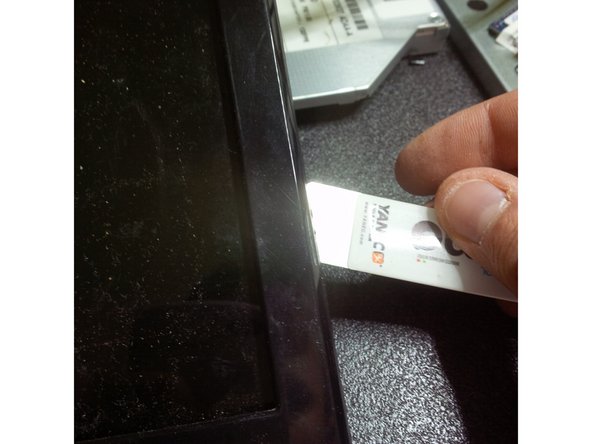Questa versione può contenere modifiche errate. Passa all'ultima istantanea verificata.
Cosa ti serve
-
Questo passaggio è privo di traduzione. Aiuta a tradurlo
-
Remove the battery by sliding the locking latch to the right and pull the battery out.
-
-
Questo passaggio è privo di traduzione. Aiuta a tradurlo
-
Use Phillips #000 Screwdriver to remove the case holding screws, remove the 4 screws that hold the back panel.
-
-
Questo passaggio è privo di traduzione. Aiuta a tradurlo
-
To remove the hard drive, undo the screw that holds it in place and carefully pull the HDD to the right.
-
-
Questo passaggio è privo di traduzione. Aiuta a tradurlo
-
To remove the RAM modules just click the metal levers to the right.
-
Remove two black screws from the WiFi card.
-
-
Questo passaggio è privo di traduzione. Aiuta a tradurlo
-
Using the Phillips #000 Screwdriver remove the screw that hold the DVD bay in place.
-
Use a spudger to pry the DVD bay away from the case.
-
-
Questo passaggio è privo di traduzione. Aiuta a tradurlo
-
Use Phillips #000 Screwdriver to remove the case holding screws.
-
-
Questo passaggio è privo di traduzione. Aiuta a tradurlo
-
Use Phillips #000 Screwdriver to remove the case holding screws.
-
-
-
Questo passaggio è privo di traduzione. Aiuta a tradurlo
-
Use Phillips #000 Screwdriver to remove the case holding screws.
-
-
Questo passaggio è privo di traduzione. Aiuta a tradurlo
-
To remove the keyboard, pop the three latches away from the keyboard with a spudger.
-
Gently pull the keyboard from the laptop, but be careful not to damage a flex cable that connect it to the motherboard.
-
-
Questo passaggio è privo di traduzione. Aiuta a tradurlo
-
Move the flex cable away from the keyboard.
-
Place a Flathead screwdriver under the head of the cable and pry it upwards.
-
-
Questo passaggio è privo di traduzione. Aiuta a tradurlo
-
Use the IC Extractor/Connector Puller to remove the cables.
-
Use the Phillips #000 Screwdriver to remove the frame screws.
-
-
Questo passaggio è privo di traduzione. Aiuta a tradurlo
-
Remove all black plastic stickers to reveal the hidden screws.
-
Use Phillips #000 Screwdriver to remove the hidden screws.
-
Remove the cable from the webcam module
-
Remove the screws that hold the screen to the inner frame.
-
-
Questo passaggio è privo di traduzione. Aiuta a tradurlo
-
Use the iSesamo Opening Tool to pry under the outer edge of the laptop body.
-
After hearing the first click, move the tool around the perimeter until all of the clips are undone.
-
After the clips are undone, remove the back cover.
-
-
Questo passaggio è privo di traduzione. Aiuta a tradurlo
-
Carefully remove the ribbon cable connecting the two halves of the motherboard.
-
Use Phillips #000 Screwdriver to remove the motherboard screws.
-
Use a plastic prybar to remove the LCD connector. Be careful not to break the cable or its plastic holder.
-
Unplug the DC jack cable before removing the motherboard.
-
-
Questo passaggio è privo di traduzione. Aiuta a tradurlo
-
Remove the disconnected DC jack from its holder.
-
Carefully lift the motherboard out of the case.
-
Use Phillips #000 Screwdriver to remove the screw that is holding the power PCB.
-
-
Questo passaggio è privo di traduzione. Aiuta a tradurlo
-
If the replacement of the DC jack is necessary, use the IC Extractor/Connector Puller to safely unplug the connection.
-
-
Questo passaggio è privo di traduzione. Aiuta a tradurlo
-
Use the IC Extractor/Connector Puller to safely unplug the fan power connector.
-
-
Questo passaggio è privo di traduzione. Aiuta a tradurlo
-
Use the Phillips #000 Screwdriver to remove the cooling pad screws.
-
Lift the cooling pads and the fan assembly.
-
Remove the old thermal compound, degrease the surface with rubbing alcohol.
-
Use a can of compressed air to clean the fan assembly.
-
Annulla: non ho completato questa guida.
Altre 5 persone hanno completato questa guida.