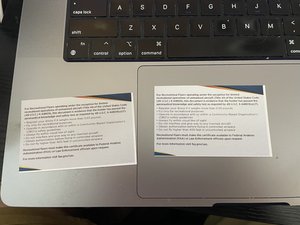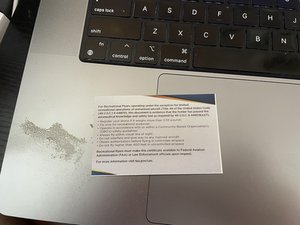Do the simple things first: Test multiple documents for the defect. Does it occur on multiple documents? If so, it's the printer. If it's just one, it's either the formatting or the way the file is being processed for print; for example, when I run things with a sensitive margin area I notice issues in one program, I'll run it in my backup program (ex: PDF fails in Preview and if it fails in Adobe Reader DC I know it's my printer; either due to the paper or some other issue like the duplexer struggling to handle heavier paper).
See this as a case of this issue: Both are on 90lb cardstock through Reader DC, but one is manually "duplexed" through the bypass tray, and the other one was auto-duplexed through the printer:
Now, an example on 27lb paper meant for inkjet and laser (Auto duplex, manual feed, Reader DC):
See? The light paper has the same margin of error as manual 90-lb cardstock, if not better. It just won't make as solid a card as I would get on 90-lb with 10-mil lamination.
As you can see, the automatic duplex copy is awful, but the manual duplex is marginally off to the point I can comfortably "correct" the issue with a paper cutter without any real losses for FAA paperwork; this is what I mean when I say it's your printer. The margin would be more accurate if I had a higher-end color laser, such as a Lexmark CS521/531, Canon ImageRunner/ImageClassX or Xerox Phaser.
The first thing to check on these HP inkjets is the printhead alignment; the issue is the printhead ages and the adjustment shifts. They usually aren't self-correcting like a good color laser printer, which can catch it and self-compensate (and allow for the ability to sort it out in a hidden SM more permanently, some making it available right away like the CS series, which use a pattern internally that adjusts it with far less service menu intervention). Most of the time, it's subtle enough that you don't notice the issue until you run a margin-sensitive job, like duplexing, where a cutter is involved. If memory serves me right, you run the alignment and go under settings>Maintenence. I may be wrong; it's been a minute (actually more like a decade+) since I had an HP for many reasons.
If that doesn't work, remove the printhead and soak it in hot water. See this guide I made to help you with the cleaning steps (note: I modified an older guide I made years ago and made it "model neutral", the printhead steps loosely apply to yours, though) to see how to at least clean the head; your printhead comes out completely different from that method, but it's similar. This is the correct guide to remove the printhead for yours.
If your printer loses the calibration and demands HP SETUP inks, press the "?" button seven times and allow retail trade ink to be used during setup. It should work, but I've never tested it on the 8000 series. HP lost me in 2016 once they put ink DRM on the laser lineup in 2016.
Questa risposta è stata utile?
Votato
Annulla
Punteggio
1
Annulla
Scorri questo thread per trovare il posto appropriato per questo commento. Quindi, fai clic su "Allega commento a questo post" per spostarlo.



 210
210  266
266  145
145