Samsung C24FG70, flickering on half the screen.
hello, I purchased a Samsung C24FG70, and the screen displays flickering on half of the screen.
To be more precise, when the screen is 144hz half of the screen is displayed. But when I reduce the hertz (120hz, 60hz), the whole screen crackles.
(Screen with 60hz) :

also, the screen menus are not a display problem, it is just what windows displays. It seems to be a frequency problem, but I bought a displayport 1.2 cable.
If anyone has a solution, that would be wonderful!
Mise à jour (12/10/23)
This is what happens when I switch to 144hz :

Mise à jour (12/11/23)




I think we have the culprit of our problem... as we can see it seems that 2 screws of the support were screwed too much, and it reached the motherboard.
I'm not sure if it's really serious on the left side. But on the right side it completely broke a small chip, called K7? (maybe K72).
Does anyone know if I can find this chip somewhere? or if I have to buy a motherboard, knowing that it will cost me almost as much as a new screen...
Mise à jour (12/14/23)
@oldturkey03 Today I tried to make the first connection, to master the technique. But I had a problem. I managed to make the copper visible, and I tried putting tin on it.

After putting the tin on the lower part of the connection, I tried to put the 0.1 mm copper wire. But when lifting the soldering iron with the tin, the copper wire clings to the tin on the iron, instead of soldering to the card. I don't know if the problem comes from the fact that I potentially put the tin wrong on my copper wire, or on the traces?
Questa è una buona domanda?
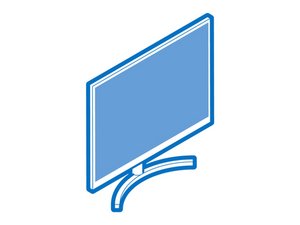
 2
2 
 894
894  2,3k
2,3k 




5 Commenti
@oldturkey03 Okay, tomorrow I'll open the screen and send you this, hoping we can find a solution.
da Valentin
@oldturkey03 It seems that the problem comes from a screw that is too tight. I included photos in the original post.
da Valentin
@oldturkey03 Hello, so I've been trying for 3 days, and I can't. My copper wire refuses to solder to the copper of the PCB, even though I put tin on it. And when I put my copper wire on it and I place the tin with the soldering iron on the wire, the wire comes up with the tin. Sometimes I can hold it in place, but the wire sticks to the flux, but doesn't solder. I have the impression that by dint of putting flux in my different tests the card becomes sticky, and I wonder if that's why it doesn't hold. However, I regularly use isoprophylic alcohol, but it remains sticky. Do you have any advice?
da Valentin
@delfyr yeah it's not going to look pretty. maybe a bit to much heat so it lifts the traces. That is the toughest part, to hot the traces lift not enough heat and it wont stick. It does not look to bad, It might be that the wire needs more heat then the traces. You could always try solder lugs somthing like this and some low melt point solder
da oldturkey03
@delfyr get an old bored from something and try it out. Get the feel for it. See what temps, solder and definitely FLUX, will work for you. Develop your own technique is just as important as the right material
da oldturkey03