Hi @kakkywacky ,
You may have a telephone line fault which is affecting your service, unless you have an optical FTTP (fibre to the premises) service and not a copper cable service
Check in your router logs network statistics for send (TX) /receive (RX) errors. A good line will show few if any errors compared to the data sent/received. Most routers have also some form of diagnostic testing available.
If you suspect a line fault contact your service provider about the problem.
If the router diagnostics are OK try connecting another device to the router e.g. if the router has WiFi try connecting a mobile phone via WiFi and check its speed. It might be something in your PC. Just remember that WiFi is slower than Ethernet but it should be better than 40MB/s
It may also be speed throttling by your ISP for some reason.
@kakkywacky
Safe mode just means that only generic Windows drivers are loaded, not manufacturer hardware specific drivers and no programs are pre-loaded on startup.
Make sure that Windows is up to date and also check that your drivers (LAN driver and perhaps graphics driver initially) are up to date.
Check in Task Manager > Startup to see what programs are loaded when the PC is first started. To get to Task Manager, right click on the Taskbar and click on the Task Manager link
Some are necessary for correct operation but mostly they are programs that when 1st installed by the user, are placed in Startup so that in effect they are "pre-loaded" ready to open more quickly IF you use them.
If you don't use them often then they just sit there tying up resources unnecessarily.
If you don't know what the programs in Startup are for, Google their names to find out what they do.
You can disable them in Startup by right click on the program name and click on "disable". restart the PC and check if your problem is still there or not.
Disabling the program in Startup doesn't mean that it won't work. You can still open it by clicking on it in the programs menus or if there is an icon for it on the desktop. The program will just take a bit longer to open than before that's all.
If disabling the program in Startup causes other problems, simply enable it again the same way that you disabled it i.e. right click on the program in Startup and click on enable and restart the PC.
if you have a lot of programs listed in Startup, disable them one at a time, restart and check. If you disable them all at once you won't know which program IF ANY is causing the problem. It may not be any of them.
@kakkywacky
type the following in a Command window (run as admin)
netsh interface tcp show global
and compare it to the laptop that works OK
@kakkywacky
Try enabling the receive window auto tuning setting and then restart the laptop and check
netsh int tcp set global autotuninglevel=normal
This is what it does:
The Receive Window Auto-Tuning feature lets the operating system continually monitor routing conditions such as bandwidth, network delay, and application delay. Therefore, the operating system can configure connections by scaling the TCP receive window to maximize the network performance. To determine the optimal receive window size, the Receive Window Auto-Tuning feature measures the products that delay bandwidth and the application retrieve rates. Then, the Receive Window Auto-Tuning feature adapts the receive window size of the ongoing transmission to take advantage of any unused bandwidth.
It is sometimes turned off if there is poor internet performance to try and improve things but in your case you have poor performance already and it is turned off.
To enable Receive side scaling state, go to Device Manager > Network Adapters > right click LAN adapter > Properties > Advanced and click on the RSS setting in the list and select Enable > OK and restart the laptop.
Do this for the Ethernet adapter 1st and check speed and if it works then do it for the WLAN adapter as well.
I don't know why they're turned off but they're not in your laptop that works OK and also not in my desktop PC which has no speed problems.
Questa risposta è stata utile?
Votato
Annulla
Punteggio
2
Annulla
Scorri questo thread per trovare il posto appropriato per questo commento. Quindi, fai clic su "Allega commento a questo post" per spostarlo.

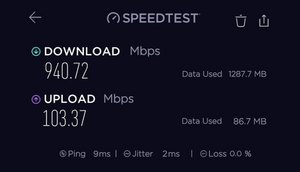










 7
7  3
3 
 1,5k
1,5k