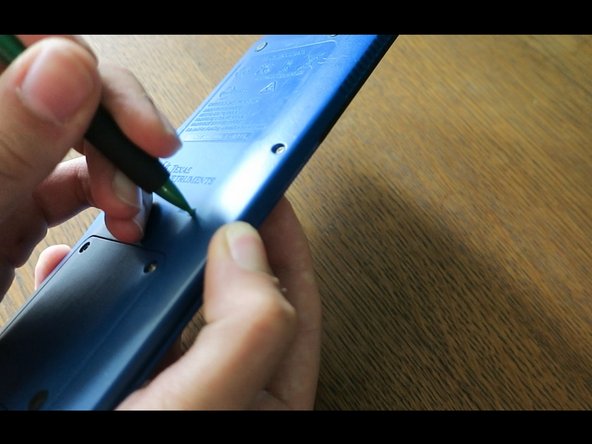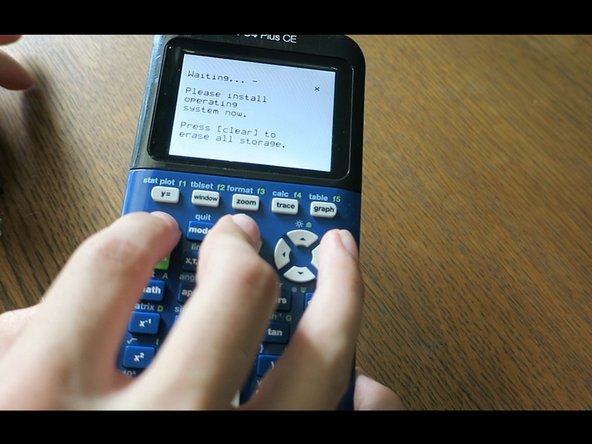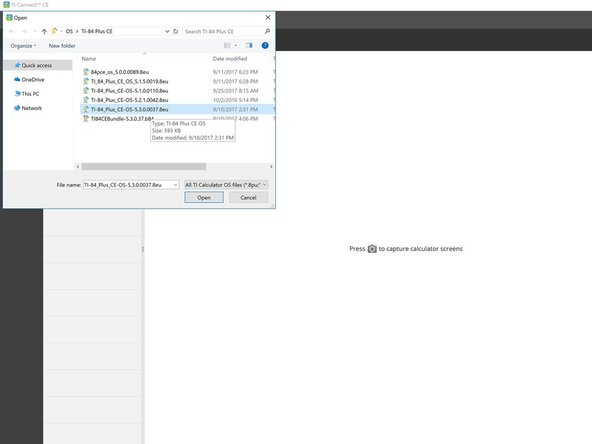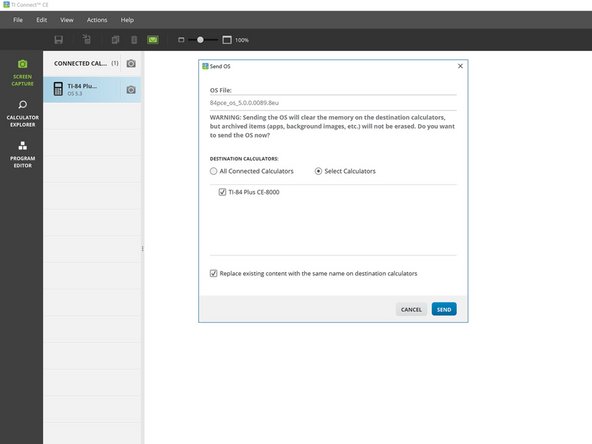Introduzione
Questa guida è compatibile con tutte le varianti della TI-84 Plus CE e TI-83 Premium CE.
La maggior parte dei problemi possono essere risolti con uno di questi passaggi, nonostante potrebbero cancellare i dati della RAM o della ROM (archivio) della calcolatrice. Per prevenire la perdita, fai un backup della tua calcolatrice sul tuo computer o archivia le informazioni importanti.
Ogni passo in questa guida è una possibile soluzione. Non devi completare ogni passo se la calcolatrice inizia a funzionare.
Cosa ti serve
Panoramica Video
-
-
Alcuni problemi possono essere sistemati semplicemente spegnendo e riaccendendo la calcolatrice.
-
Premi 2nd
-
Premi ON
-
Ora la calcolatrice dovrebbe essere spenta.
-
Premi ON per riaccenderla
-
-
-
Rimuovi il case scorrevole e gira la calcolatrice.
-
Prendi una matita o un oggetto fino e premi sul pulsante "reset" sul retro della calcolatrice per almeno 2 secondi, poi rilascia.
-
Dopo uno o due secondi la tua calcolatrice dovrebbe dire "RAM Cleared".
-
-
-
Fa' riferimento a questa guida per scoprire come rimuovere la batteria.
-
Reinserisci la batteria dopo un paio di secondi.
-
La tua calcolatrice dovrebbe accendersi automaticamente e mostrare la scritta "RAM Cleared".
-
-
-
-
Installa TI Connect CE. (se l'hai già fatto salta questo passaggio)
-
Per MacOS o Windows, recati nel sito di TI e scarica TI Connect CE.
-
Se usi Linux, installa TiLP.
-
Apri TI Connect CE.
-
Connetti la tua calcolatrice al tuo computer con un adattatore USB a mini USB.
-
-
-
Tieni premuti i tasti 2nd e del.
-
Gira la calcolatrice; premi e rilascia il bottone "reset".
-
Se l'hai fatto correttamente vedrai una scritta "Install OS now" sullo schermo. Se non lo vedi riprova.
-
-
-
Se sai quale OS la tua calcolatrice sta usando allora puoi cercarlo su TI-Planet. Se no, cerca di installare OS 5.4.0 prima. Se non funziona, puoi installare l'ultima versione di OS dal sito di TI.
-
Scarica e installa OS 5.4.0: TI-84 Plus CE | TI-83 Premium CE.
-
Se OS 5.4.0 non è supportato, scarica l'ultima versione del sistema operativo: TI-84 Plus CE | TI-83 Premium CE
-
Su TI Connect CE, premi sul bottone "Actions", poi su "send OS/Bundle to calculators..."
-
Naviga dove hai salvato l'OS e selezionalo. Ci metterà un paio di secondi a caricare. Appena appare il popup, premi "send".
-
-
-
Aspetta la verifica dell'OS.
-
Appena finito, dovrebbe esserci una scritta "RAM cleared" sullo schermo. La calcolatrice dovrebbe aver finito di installare l'OS.
-
La tua calcolatrice ora dovrebbe funzionare.
Se hai ancora problemi, contatta il supporto Texas Instruments:
- Sito web: https://education.ti.com/en/customer-sup...
- Email: ti-cares@ti.com
- Chiama: 1-800-TI-CARES (gratuitamente)
La tua calcolatrice ora dovrebbe funzionare.
Se hai ancora problemi, contatta il supporto Texas Instruments:
- Sito web: https://education.ti.com/en/customer-sup...
- Email: ti-cares@ti.com
- Chiama: 1-800-TI-CARES (gratuitamente)
Annulla: non ho completato questa guida.
Altre 9 persone hanno completato questa guida.
Un ringraziamento speciale a questi traduttori:
100%
Questi traduttori ci stanno aiutando ad aggiustare il mondo! Vuoi partecipare?
Inizia a tradurre ›
18 Commenti
My calculator has not turned on for the past week. I have tried multiple USB cables and power sources, a (charged, working) battery, the On+Ac+Reset trick, and all of the techniques mentioned in this guide. The calculator still displays nothing on the screen, and windows, Ubuntu Linux, and MacOS all refuse to recognize the calculator. Drivers can’t be installed, and I even attempted a jerry-rigged USB connection using a few alligator clips (bypassing the usb connector in the calculator). Any advice? I’ll take any at this point.
@the_pimaster Ok, just checking, you do have a TI-84 Plus CE? There are similar calculators out there that have different key combos. Also, what do you mean by On+Ac+Reset? The correct combination is [2nd]+[del]+Reset. I’m surprised the computer doesn’t even recognize the calculator is connected, does the LED by the USB port turn on when you connect it to power? If so, what color?
What were you doing when the calculator was last working? Did you accidentally spill something on it, drop it, or crush it?
@thelastmill Thanks for the quick response! Yes, it is definitely a TI-84 Plus CE. I just tried the 2nd+Del+Reset combo you mentioned, but still no response. Something interesting— The calculator is not showing up in Windows’ device manager nor in driver installation menus (“Unknown USB Device”) but unplugging/re-plugging or hitting the reset button triggers the “new device” sound in Windows 10. When I first plugged in the Calc, the Light by the charging port lit up red. After 2-ish hours charging, it is now green— I am aware that the battery/charging circuit is seperate from the calculator itself, which may be the source of this issue. The calculator was working last week during a math test, during which the screen turned black. The battery was charged to ~80% at the time, and the device was sitting on a desk— no physical damage occurred, and the calculator is only around a year old.
@the_pimaster Sorry it took a lot longer for this one. I’ve been asking some of my friends about this and unfortunately I think your best bet is to contact TI. I’ve never seen a calculator just… die like that before and it’s quite confused me; if I find a solution I’ll be sure to notify you. For now though you can email them at: ti-cares@ti.com or call 1-800-TI-CARES (toll free). I apologize I wasn’t able to help you with this, if TI somehow gets it working again, please inform me how they did it!
So I have an issue, my calculator has had its battery light charger indicator on forever until it dies, that was 4 months ago. Since then I have been constantly having to charge it when I use it since the battery lasts for 2.5 hours off a single charge, but unfortunately, the darn thing would not turn on last night. I have tried every cable, nothing works.
Now for my what I think happened was that I used the wrong wall plug which destroyed the capacitor. Any advice?