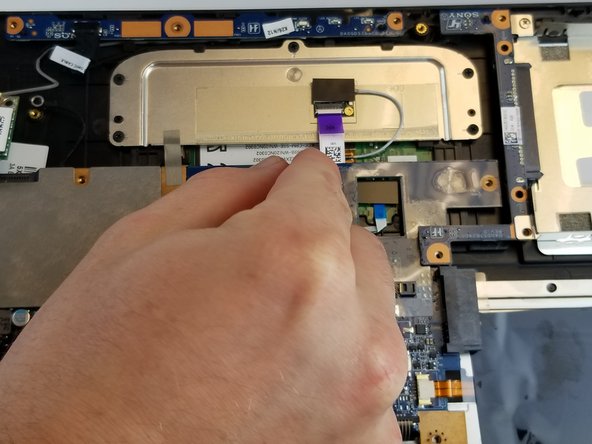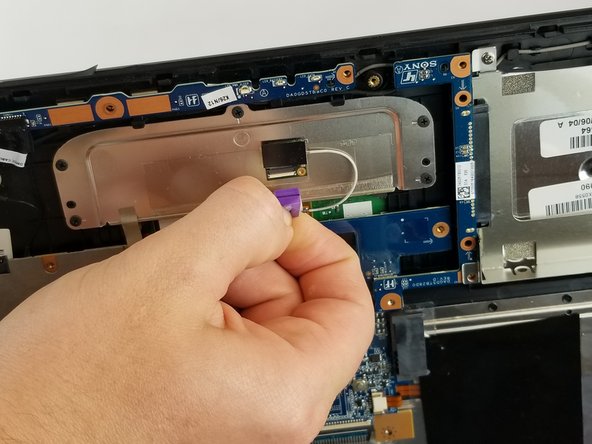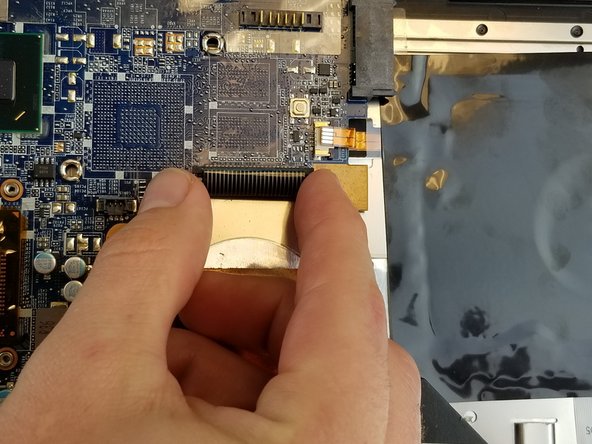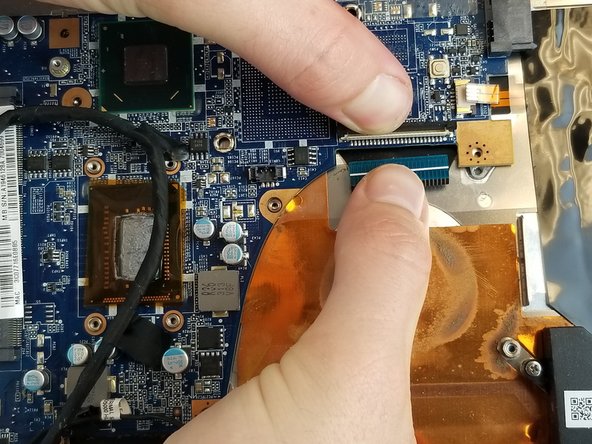Introduzione
This is an easy to follow, step by step guide to help aid in the replacement of the motherboard of the Sony Vaio Fit SVF14A190X. The motherboard is the circuit board of a laptop, that allows for the hard drive, RAM, and various hardware components to exchange information.
Cosa ti serve
-
-
Use the Phillips head screw driver to remove the eleven 6 mm screws.
-
Use the Phillips head screw driver to remove the one 4 mm screw securing the CD drive.
-
-
-
The RAM is a small rectangular component located on the opposite side of the lab top from where you pulled out the CD disc drive.
-
-
-
-
Use the Phillips head screw driver to remove the two 5 mm screws on the fan.
-
Loosen the four screws with the Phillips head screw driver on the copper cooling component. These screws will not come all of the way out.
-
-
-
Use the Phillips head screw driver to remove four 4mm screws located on both sides of the hard drive.
-
-
-
With all of the before mentioned components removed, you can now start removing your motherboard. We recommend taking a picture of the back of the motherboard to keep track of which screws go where.
-
Use the Phillips head screw driver to remove the highlighted eleven 4 mm screws from the motherboard.
-
Use the Phillips head screw driver to remove two 8 mm screws and keep them separate.
-
The two 4 mm screws can be removed now using the Phillips head screw driver, or later. Make sure to keep separate from other similar screws.
-
-
-
Once the all screws have been removed, you can start removing connections from the motherboard. Begin with the highlighted connections.
-
The following connections have plastic tabs coming off of them. Simply grab the tab with two fingers, or tweezers if the tab is difficult to access, and carefully pull the connection straight out.
-
To reassemble your device, follow these instructions in reverse order.
To reassemble your device, follow these instructions in reverse order.
Annulla: non ho completato questa guida.
Un'altra persona ha completato questa guida.