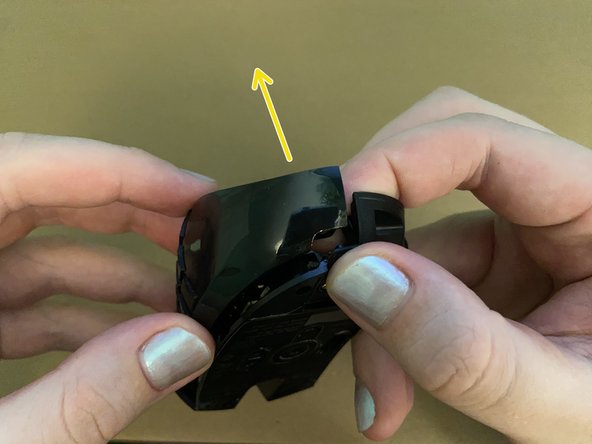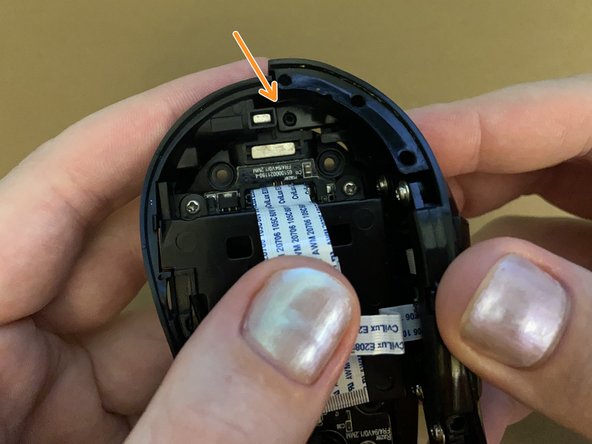Introduzione
How to perform the initial disassembly of the Razer Naga Epic Mouse (as opposed to the charging dock).
The disassembly of the mouse branches off into several discrete parts:
- Main area (mainboard, mouse buttons, battery compartment, optical sensor scroll wheel)
- Top panel (top buttons and bridges numpad to mainboard)
- Numpad
To make disassembly easier to understand, this guide goes through getting to those discrete parts, and then you can look at the guides for those parts if further disassembly is needed.
Cosa ti serve
-
-
Turn your device upside down to see the back.
-
Turn the left switch to the downward position turn off wireless mode and stop the device from drawing power from the battery.
-
-
-
Gently pull the magnetic side grip away from the mouse and set it aside.
-
-
-
The battery compartment is now visible on the exposed side where the grip was attached.
-
Using your fingernail or a spudger, pull the battery release switch to the left to release the battery.
-
The battery is spring loaded, so it should pop out, letting you grip it and pull it out of the device.
-
-
-
Turn your mouse over, bottom up.
-
There are 4 mouse feet concealing screws on each corner of the mouse.
-
-
-
For each of the 4 mouse feet mentioned in the previous step, peel those mouse feet off with a spudger to reveal the screws underneath.
-
When re-assembling, clean the glue residue off the surfaces and dry them before applying new feet.
-
-
-
-
There are 5 outer case screws you need to remove:
-
4 x 9mm Phillips #0 screws on the bottom
-
1 x 6mm Phillips #0 screw on the side above the battery compartment
-
-
-
Gently separate the top asssembly from the rest of the device, pulling slightly leftwards like a book.
-
-
-
Lay the device down with the top panel lying upside down on the table and the rest of the device laying on its side.
-
The top panel is connected to the rest of the device by two ribbon cables:
-
Ribbon cable connecting the top panel to the mainboard.
-
Ribbon cable connecting the number pad to the top panel.
-
Using a spudger, carefully flip up the latches on the ZIF connectors on the top panel and gently pull those ribbon cables away.
-
Now the top panel is free from the rest of the device!
-
-
-
If you just need to disassemble the top panel, you can stop here and move to the Top Panel Disassembly Guide.
-
-
-
Hold the numpad casing and bottom casing together at the rear end.
-
While holding the back end together, gently pull the front of the numpad casing away until it won't gently pull away any further.
-
Now carefully pull the the numpad casing off of the bottom casing from the rear.
-
-
-
While holding the back divot/hole in place, lay the front of the numpad panel relatively straight over the bottom panel.
-
Firmly press the numpad panel into the bottom panel at the front. The two should snap together.
-
-
-
On the rear of the bottom panel towards the center there should be a circular plastic divot. This aligns the bottom and numpad panels at the rear.
-
Insert the corresponding hole on the numpad panel over the divot on the bottom panel. Make sure they are properly seated.
-
-
-
The numpad can now be fully separated from the bottom housing and mainboard of the device.
-
This part is done! Your device is now disassembled enough that you can perform further disassembly if needed:
- Top panel disassembly
- Numpad disassembly
- (I currently don't have a disassembly guide for the main area since that's quite complicated and I haven't had the time yet)
To reassemble your device, follow these instructions in reverse order.
This part is done! Your device is now disassembled enough that you can perform further disassembly if needed:
- Top panel disassembly
- Numpad disassembly
- (I currently don't have a disassembly guide for the main area since that's quite complicated and I haven't had the time yet)
To reassemble your device, follow these instructions in reverse order.