Galaxy Tab A 10.1 powers on but screen is black and unresponsive
I have a friends Galaxy Tab A 10.1 the screen just went black. I powers on and responds to touch on the back and apps keys. I can't even get it to turn off. The screen is completely black and doesn't respond to touch. I can't get it to turn off, I tried holding down the power button but it was still on. I left off of the charger over two nights then I plugged it in and charged it for about an hour and tried the home/power/volume up but nothing still black screen, and still sounds from back and apps key. What are the steps to troubleshoot this problem and possible causes.
Questa è una buona domanda?


 2
2  2
2 
 2
2 





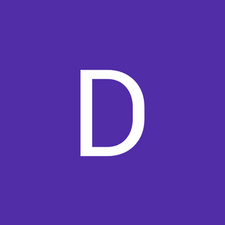
4 Commenti
My tablet tab a 10.1 was on a fully black screen that wouldn't turn on and off so I used the Home/Power/Volume button and it took me to this screen to tell me to download something so i had to press volume up to download it so i did and it took me to this screen that said "downloading.. Do not turn off target" And on the top left corner it said odin mode So then a tried to use the combination of commands nothing happened and so i left it on the charger while i was asleep and it was still on this screen So i dont know what to do about it
da Jaden Martinez
I did the same
da wayen bumhira
After turn on a power, swipe the screen to he right to unlock the tablet. Then click setting and go to display. You will need to set "Show Apps buttons" on and then add some apps to home screen
da Mila G
my tablet is samsung galaxy tab 4 sm t-530
the screen displays alright but the light is dim, you can’t increase or
decrease the light even if you adjust the increase and decrease buttons.
any help?
da richard ossei