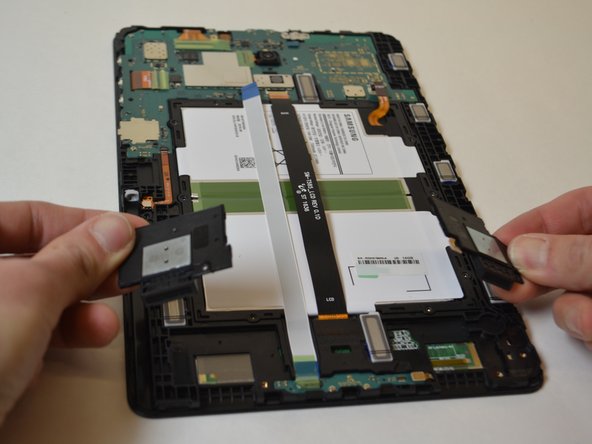Questa guida ha delle modifiche più recenti. Passa all'ultima versione non verificata.
Introduzione
This guide will guide provide you with step by step instructions on how to replace speakers of the Samsung Galaxy Tab A 10.1 tablet.
Cosa ti serve
-
-
Remove all external power and turn off the tablet.
-
Insert a plastic opening tool between the screen and rear casing.
-
Pry the screen and rear casing apart.
-
-
To reassemble your device, follow these instructions in reverse order.
To reassemble your device, follow these instructions in reverse order.
Annulla: non ho completato questa guida.
Altre 2 persone hanno completato questa guida.