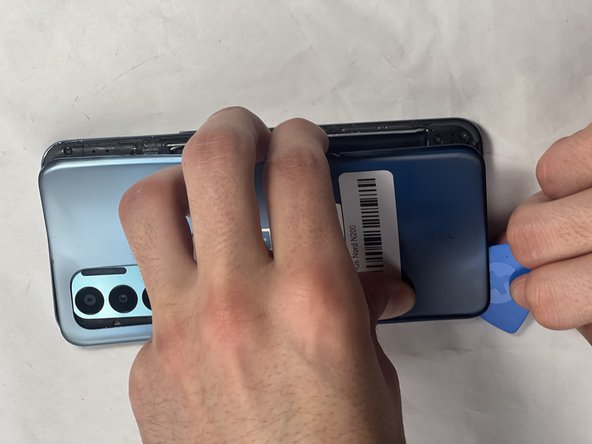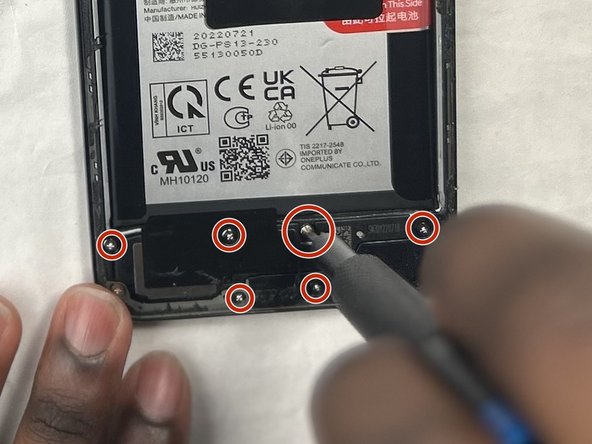Introduzione
This guide demonstrates how to remove the midframe of the OnePlus Nord N200 phone.
Cosa ti serve
-
-
Insert the Jimmy into the seam between the rear glass and the midframe at the bottom edge of the phone to create a gap.
-
-
-
-
Use a Phillips #00 screwdriver to remove the sixteen 3.6 mm-long screws securing the midframe.
-
To reassemble your device, follow these instructions in reverse order.Take your e-waste to an R2 or e-Stewards certified recycler.
To reassemble your device, follow these instructions in reverse order.Take your e-waste to an R2 or e-Stewards certified recycler.
Annulla: non ho completato questa guida.
Un'altra persona ha completato questa guida.