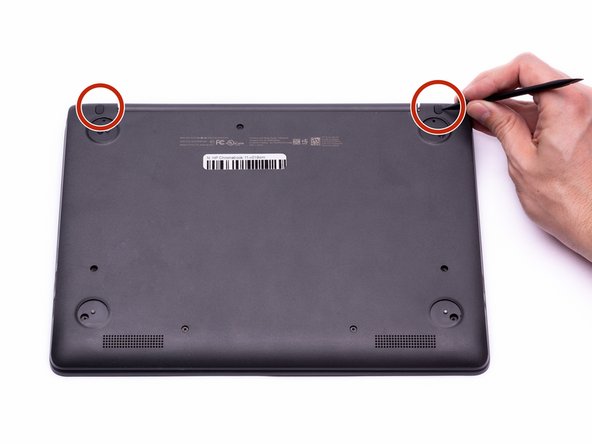Introduzione
The Touch Display Replacement Guide provides the steps required to remove the HP Chromebook’s Touch Display. The touch display may need to be replaced if the display no longer responds to the user’s touch, the screen won’t illuminate with the power on, or the screen becomes broken or cracked. Prior to replacing the touch display, ensure all of the troubleshooting steps have been completed in accordance with the Troubleshooting Guide. If the display must be replaced, the complete touch display assembly has to be replaced due to the touch functions.
Removing the keyboard will expose the internal components of the computer. These components are electrostatic discharge (ESD) sensitive components. It is important to ensure that an anti-static wrist strap and anti-static mat are used to prevent ESD from damaging other components inside of the device. For proper use of the anti-static wrist strap, refer to iFixit’s “How to set up your Anti-static mat and wristband” Guide.
Cosa ti serve
-
-
Disconnect the power adapter from the charging port and remove all external media devices from the Chromebook.
-
Turn the Chromebook over so the bottom of the computer is facing upwards with the hinge facing away.
-
-
-
Place the Chromebook upright and open the screen all the way.
-
Starting towards the hinge, insert the spudger between the silver keyboard decking and the charcoal colored casing.
-
Pry upwards to release the tabs that are securing the keyboard to the casing.
-
Repeat this process around the perimeter of the keyboard to ensure all tabs are released.
-
Once all the tabs are released, gently lift the keyboard to gain access to the (2) Zero Insertion Force (ZIF) ribbon cables.
-
-
-
Attrezzo utilizzato in questo passaggio:Halberd Spudger$2.99
-
Using the hook on the halberd spudger, lift the external media board ZIF connector attached to the motherboard.
-
-
Attrezzo utilizzato in questo passaggio:Halberd Spudger$2.99
-
Using the hook on the halberd spudger, gently lift up the ZIF connector tab that connects the Hall Sensor Board ribbon cable to the Motherboard.
-
To reassemble your device, follow these instructions in reverse order.