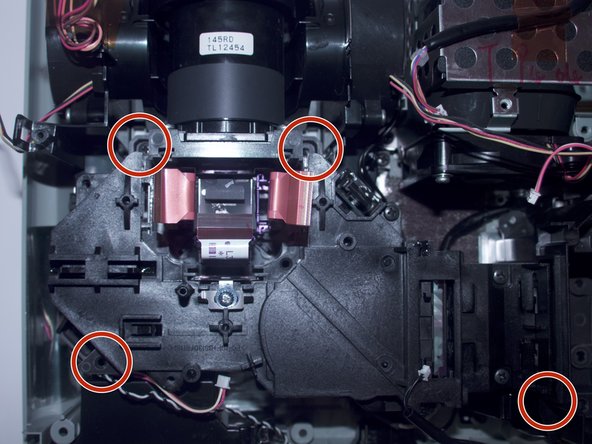Introduzione
This is a replacement guide for the power supply for the Epson PowerLite 822 Plus. Model number EMP-822H. When the power supply is not working as it should that is when the projector will not show a status or reaction when turned on. This guide will show you how to remove and replace the current power supply in your projector.
Cosa ti serve
-
-
Flip the projector over.
-
Remove all 8 screws on the bottom of the projector.
-
-
-
-
Remove the power plug attached to the bracket which kept the fan in place by rocking it back and forth and gently pull up when it is loose.
-
To reassemble your device, follow these instructions in reverse order.
To reassemble your device, follow these instructions in reverse order.