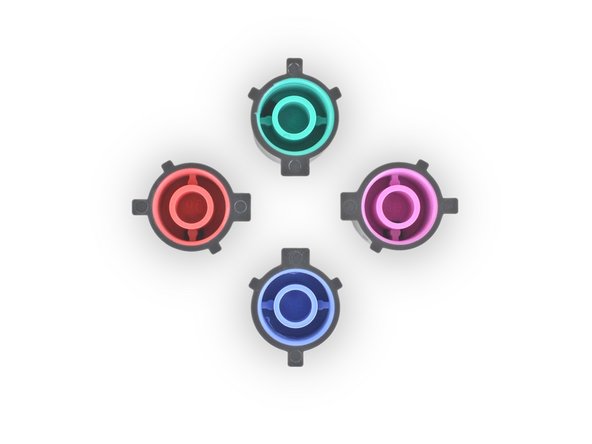Introduzione
Follow this guide to replace the front panel on a Sony Dualshock 4 CHU-ZCT2U PlayStation controller.
Cosa ti serve
-
-
Use a Phillips screwdriver to remove the four 6.4 mm-long screws from the rear panel.
-
-
-
Insert an opening tool into the crease where the front and rear panel meet, starting from the outside edge of either handle.
-
Gently pry the rear panel off of the front panel until they become partially separated.
-
-
-
Use the opening tool to separate the panels by releasing the plastic clips around the perimeter of the controller.
-
-
-
-
Use a pair of tweezers to pull the battery's power connector straight up from the motherboard.
-
-
-
Use a Phillips screwdriver to remove the 6.4 mm-long screw securing the battery bracket.
-
-
-
Push the bottom of the touchpad in from the front side of the controller to separate it from the front case.
-
Remove the touchpad from the bezel holding it to the front case.
-
-
-
Use your fingers or a pair of tweezers to remove the three silicone conductive rubber pads from the controller buttons.
-
-
-
Align the button notches to ensure each one is fully inserted and in the correct location.
-
To reassemble your device, follow the above steps in reverse order.
Repair didn’t go as planned? Check out our Answers community for troubleshooting help.
To reassemble your device, follow the above steps in reverse order.
Repair didn’t go as planned? Check out our Answers community for troubleshooting help.
Annulla: non ho completato questa guida.
Altre 3 persone hanno completato questa guida.