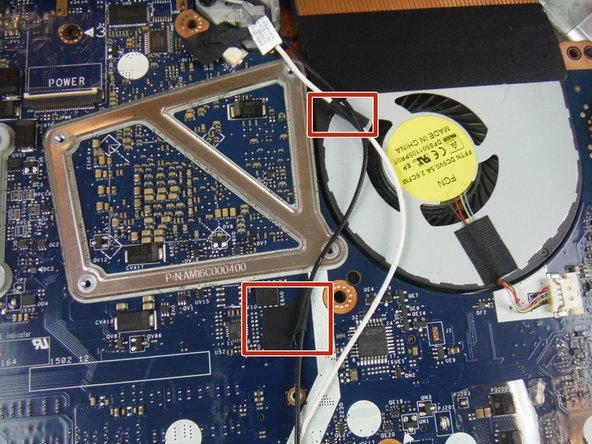Questa guida ha delle modifiche più recenti. Passa all'ultima versione non verificata.
Introduzione
This guide will show the user how to replace a cracked, broken, or damaged computer base on a Dell Alienware 13 laptop.
Cosa ti serve
To reassemble your device, follow these instructions in reverse order.
To reassemble your device, follow these instructions in reverse order.
Annulla: non ho completato questa guida.
Altre 2 persone hanno completato questa guida.