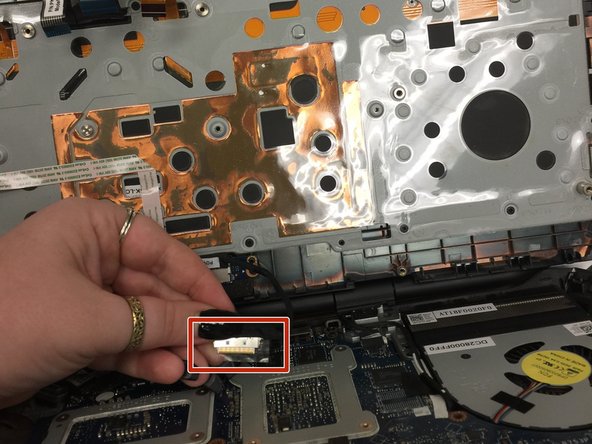Introduzione
Use this guide to replace the battery on an Alienware 17 R2 laptop.
Your laptop may need a new battery if it will not hold a charge or will not turn on without being connected to the charger. While replacing the laptop battery might fix this issue, it may not be a permanent solution. Please be cautious if the battery appears to be swollen.
Some knowledge and understanding of computer motherboards will be beneficial, however, minimal repair skill is required. Before beginning, make sure to power down the computer completely and disconnect it from any external power source.
Cosa ti serve
-
-
Be sure the laptop is turned off.
-
Unplug the laptop from the power adapter.
-
Place the laptop face down on a hard surface.
-
-
To reassemble your device, follow these instructions in reverse order.
To reassemble your device, follow these instructions in reverse order.
Annulla: non ho completato questa guida.
Altre 5 persone hanno completato questa guida.
3 Commenti
Many thanks for a decent write up. My only observation was that I don't know why there was a need to unplug the power to the palm rest and fully remove it? You have access to the battery once the palm rest is lifted. Good write up non the less
I agree with Mark. No need to unplug the cable to the palm rest.
I’m confused, my laptop is Alienware M17x R2 but the shape is different.