Upgrading CPU & blade SSD to NVMe M.2 SSD
Hi all!
I’m in the process of upgrading the Fusion Drive and the CPU of my 2017 27” iMac. I have already maxed the memory with 64gb Crucial 2400 MHz DDR4 RAM.
I have been reading around, regarding upgrading to M.2 NVMe, and its all quite confusing and often contradicting which SSD use and which adapter to get.
Below are my current components, and what I wish to get my nerdy hands on:
CPU:
- Bought 4.2 GHz intel core i7-7700k (to replace my 3.4 GHz i5 CPU)
- Bought Grizzy thermal compound paste
SSD:
I currently have the 1TB Fusion Drive, and to be honest, It just isn’t fast or reliable. Thus, I want to:
- Remove the HDD part of the Fusion and replace it with my existing Samsung 860 EVO 500 GB SATA 2.5" Internal SSD (I will use it as external storage drive, but located within the iMac)
- Replace the SSD part of the Fusion with a faster NVME M.2 SSD, but I am not sure which of the following to get:
- Samsung 970 EVO Plus 2 TB NVMe M.2 (is it still the case that I need to update the SSD software, using a windows PC, before it is compatible with MacOS?)
- Samsung 970 PRO 1 TB NVMe M.2
- Sabrent 2TB Rocket Nvme PCIe 4.0 M.2 2280 Internal SSD
- Samsung 970 EVO 2 TB NVMe M.2
- Queries:
- HOWEVER, I am not sure which is the ideal to use, and I’m undecided which is the best compatibility for my 2017 iMac…
- I know the Sabrent is PCIe 4.0, which is overkill, but its 2TB is cheaper than the 1TB or 2TB PCIe 3.0 Samsung (970 EVO, 970 EVO Plus, 970 Pro)
- Is there still the issues with hibernation crashing, when using NVME M.2 ssd in Macs?
SSD Adapter:
- To make the NVME m.2 SSD work, I will be needing a M.2 nVME SSD Adapter, and I have the following two (from Sintech) in mind:
- Sintech NGFF M.2 nVME SSD Adapter Card (small adapter)
- Sintech NGFF M.2 nVME SSD Adapter Card (longer adapter ‘card’)
- Queries:
- Which of the two are best, given the SSD’s Im considering?
I hope to get some feedback, so I can make the right decisions from the get-go.
I will update this thread:
- During the upgrade phase
- Post-upgrade,
- Before-after performance
Hope to hear back soon!
regards,
Frederik
Update (03/15/2020)
Disassembling and the installation process is not for the faint hearted - it takes a long time, and just a simple small error can prevent the iMac from powering on at all - after installing the CPU, the iMac didn’t power on, so I had to disassemble everything again, and after retracing my steps, I hadn’t properly seated the new CPU (it is not easy to hold the heat sink in place and screw in the bracket on the backside of the motherboard).
however, after reseating the CPU properly, the iMac powered on, and I checked everything was working before I applied the adhesive strips from Ifixit.
The following has successfully been installed in my 2017 27” iMac:
- i7-7700K (4.2Ghz) CPU
- 2TB Samsung 970 EVO Plus NVMe M.2 (I had to update the firmware with a bootable USB drive before the macOS could detect the drive)
- 500GB Samsung 860n EVO SATA 2.5”.
So, how is the performance? it is faster, MUCH faster, in everything from boot-up to document browsing and photo editing in various Adobe C programmes.
In gee bench 5, this Mac has a similar single-score performance to Intel’s I9-9960X (this is a 16 core processor costing $1600+) and a multi score has a better multi score than Intel’s i7-9850H (this is a 6 core processor costing $450+) - however, most surprisingly, this upgraded Mac performs better than the i7-7700K Apple shipped in their 2017 iMacs.
Here are some results:



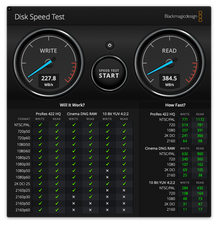
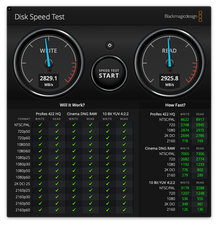
It has been an exciting (and nerve-wrecking) experience to upgrade this iMac, and if you have any queries or wanting tips, just ask on this thread!
Frederik over-and-out :-)
Questa è una buona domanda?


 2
2  1
1 
 970
970 
50 Commenti
Forget about the Sabrent 2TB Rocket NVMe/PCIe 4.0 SSD as your system is not able to support the PCIe 4.0 spec,
I'm not a lover of M.2 SSD's in iMac's given how far you need to get into the system to replace it. I've seen too many failed SSD/adapter combo's to shake a stick at.
While I too wish Apple has embraced the M.2 SSD directly they didn't and while very similar their drives are still different! Here's a good reference: The Ultimate Guide to Apple’s Proprietary SSDs As you can see here Samsung 2 GB SSPOLARIS NVMe/PCIe 3.0 x4 interface blade SSD. This is the best they ever offered before going to the T2 with direct flash access.
da Dan
@dan
I know that it is difficult to get to the motherboard and change the SSD part of the fusion drive.
The blade SSD Apple offered is simply too overpriced (it alone is what a new IMac costs), and it’s thus not an option.
As I thought, the motherboard in my Mac won’t support the Sabrent 4.0 SSD - then, since I want to push through with this, which of the Samsung evo NVme would be best compatible (using one of the two adapters listed above)?
The evo plus, does it still require a software update before it works, or are the brand new ones or them shipped with the up-to-date software?
Thanks in advance
da frederik.juul.eilersen
@frederik.juul.eilersen - What did you alter? You'll need to back off the changes to find which one didn't work correctly. I'm suspecting the CPU is not properly seated or is bad.
da Dan
@danj
I simply installed the cpu and put everything back together (didn’t even replace the fusion with the new SSD yet).
Do you think it is to do with the cpu not seated, or due to the POwer supply unit?
da frederik.juul.eilersen
I would focus on the CPU!
da Dan
Mostra altri 45 commenti