This post was originally published August 2019; it was reviewed in June 2024.
A loose hinge can make an otherwise decent laptop feel like a cheap piece of junk. If your laptop won’t stay open, or closes too easily once you start lowering the display, you might be able to give it a new lease on life with a quick tightening.
People overlook laptop hinges. They just accept that whatever tension comes from the factory is ideal, or that a four year old laptop with a loose hinge has a career-ending injury. I recently bought a used laptop that was clearly looser than the equivalent model I had before, so I knew it wasn’t a product defect—this wobbly laptop could be fixed. And yours probably can, too.
Side note: this also works for loosening a laptop hinge that’s too tight, which can cause bulging and cracking on the plastic casing.
There are three sets of hardware you’ll want to check:
- The screws holding the hinge to the display assembly.
- The screws securing the hinge to the bottom case.
- The hinge bolts themselves.
We’ll detail the basics of these components here, but for more information on disassembling your specific laptop, look through our laptop repair guides for your model—you’ll want to familiarize yourself before continuing.
The first set of screws is usually accessible from behind the plastic display bezel surrounding your screen. This may require unscrewing a few screws, but in many cases it’s just held on by clips.

In the bottom left and bottom right corners, you’ll see the plate that attaches the hinge to the display assembly. Make sure all these screws, on both sides, are tight enough. If they’re too loose, the display will lift out of its frame when you move the assembly, causing the laptop to feel wobbly when opening and closing it.

The other set of screws is located on the bottom of the laptop, so you’ll probably have to open up the laptop’s bottom case. Again, refer to our repair guides for your specific model, but this usually involves removing a number of screws on the bottom of the laptop and lifting off the plastic or metal portion of the lower case to reveal the internals.

On both sides of the hinge, you’ll see two similar plates with screws in them—tighten those up. If they’re too loose, the plate will rock away from the laptop’s body when you open and close it.

If either of these sets of screws comes loose again too easily, you may want to put some blue threadlocker on them to keep them in place.
Finally—and this was the culprit in my most recent laptop—you may need to tighten the bolts on the hinge itself. This may involve one or both of the above disassembly steps. Depending on how your laptop is built, the hinges may only be accessible from the top, or from the bottom. In some cases, you may even need to remove the entire keyboard, so refer to our guides for more information.
On many laptops, you can tighten the hinge with a 5 mm nut driver like the one in our Pro Tech Toolkit. In others—like my ThinkPad 13 Chromebook—you may be blocked by some part of the chassis, and a nut driver won’t fit. I used an open-end metric wrench set, and it worked like a charm. Others again, like MacBooks, feature a design that unfortunately doesn’t allow for manual tuning of the hinge bolts themselves.
Tighten both sides just a tad, and try opening and closing your laptop to see if it helped. It may take some trial and error to find the perfect, Goldilocks-caliber setting.
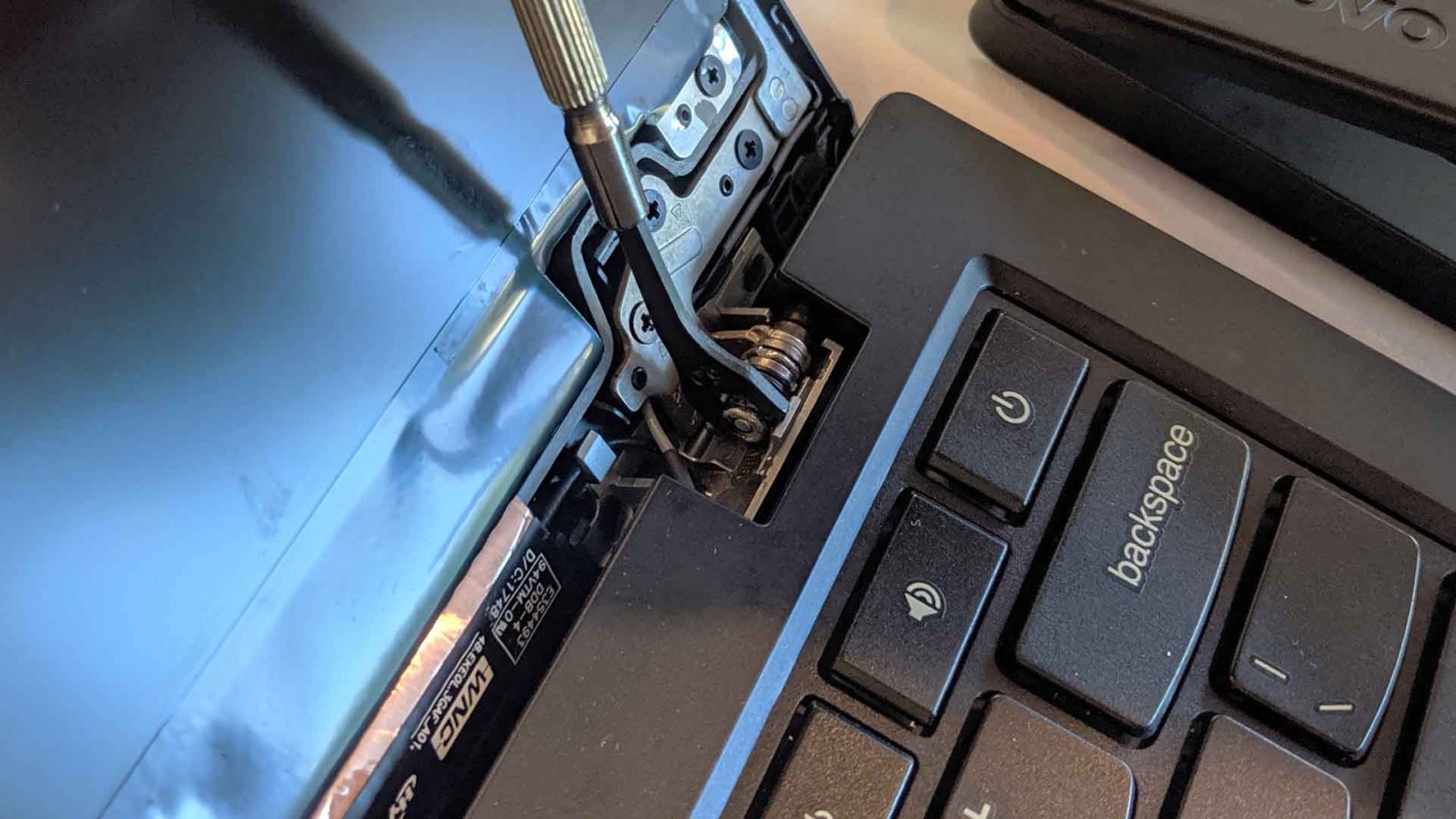
If all goes well, one of these tricks should fix your problems without too much fuss. If it doesn’t, you may have a broken hinge that needs to be replaced, or a piece of plastic has broken and needs to be glued back together within the chassis. This is decidedly more model-specific, so again, check out our laptop repair guides to see what other users have dealt with in that arena. With any luck, your laptop will be open, and smoothly closed, for business once more.







2 Commenti
Thanks. Great info for many folks!
joeaxe - Replica
my laptop hinge is locked, i.e smashed at ends to prevent this, wtf.
any suggestion
image
redrage - Replica