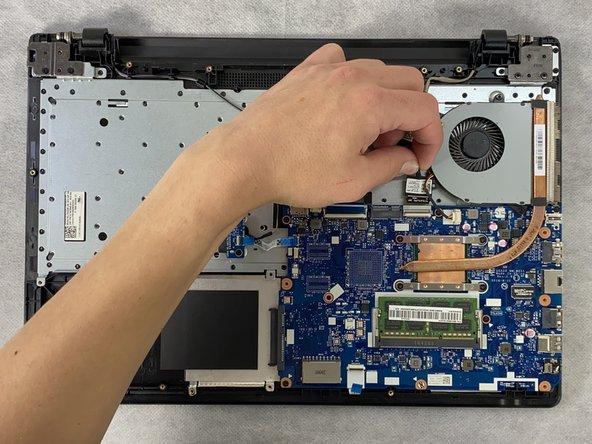Introduzione
This guide details the steps to remove the motherboard from the Lenovo IdeaPad 110 Touch-15ACL laptop. The motherboard is essentially the heart of the computer and allows the computer to function. The motherboard is a thin-mostly rectangular component that has many wires attached to the other systems within the computer. These wires need to be removed before the motherboard can be removed. The screws which mount the motherboard to the case can be identified by a small white triangle ‘pointing’ to the screw. Exercise caution to mitigate damaging any other internal components and/or damaging the motherboard itself.
Before beginning this repair, be sure to turn off the laptop and disconnect from the power adapter.
Cosa ti serve
-
-
-
Remove the four 4 mm Phillips #0 mounting screws attaching the caddy to the frame.
-
-
-
Unlock the ZIF connector and remove the wire connected at the bottom of the motherboard.
-
To reassemble your device, follow these instructions in reverse order.
To reassemble your device, follow these instructions in reverse order.