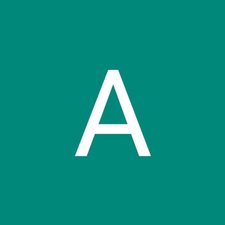Introduzione
Details to remove the keyboard of ASUS Chromebook Flip C100PA-RBRKT07
Cosa ti serve
-
-
Use the T5 screwdriver to remove the nine 2.1 mm screws from the bottom of the device.
-
-
Quasi finito!
To reassemble your device, follow these instructions in reverse order.
Conclusione
To reassemble your device, follow these instructions in reverse order.
Annulla: non ho completato questa guida.
Un'altra persona ha completato questa guida.