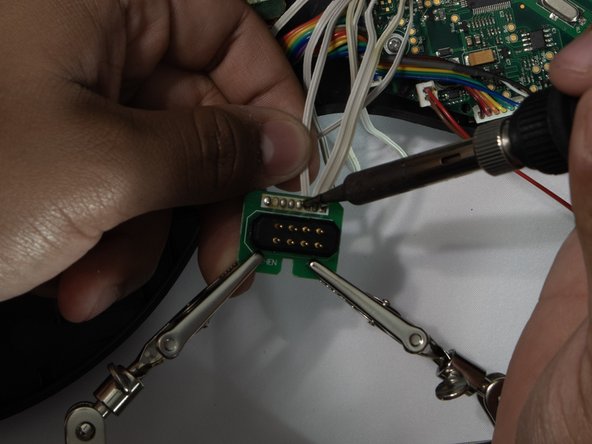Introduzione
Between the neck and the body of the guitar, there are connectors called pogo-pins. Over time, the springs in the pins wear out and cause inputs to not be read by the controller. This repair replaces the pogo-pin connection with a DB9 connection allowing for the inputs to be properly read while keeping the ability to do maintenance on the controller in the future.
Cosa ti serve
-
-
Have the controller on its back and separate the neck and body of the guitar. Do this by using the switch on the back and pulling the neck from the body at the same time.
-
-
-
-
Before soldering the wires to the connectors, make sure to color the wires. This makes sure that you are soldering the correct wires to the connectors.
-
The wire colors for the neck are as follows: 1-Green, 2-Dark Blue, 3-Light Blue, 4-Orange, 5-Dark Blue, 6-Yellow, 7-Red, 8-Dark Blue.
-
The wire colors for the body are the same as the neck.
-
-
-
Solder the wires to the DB9 connectors leaving the middle pin empty to make it easier to put the connectors in the body.
-
After the wires are soldered, you can close the guitar and reverse the process of taking apart the controller.
-
To reassemble your device, follow these instructions in reverse order.
To reassemble your device, follow these instructions in reverse order.