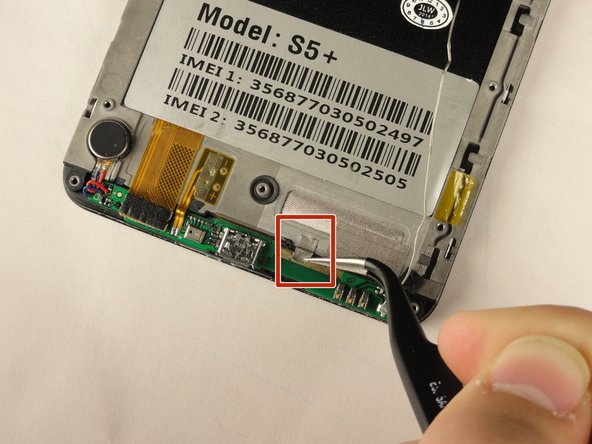Introduzione
Problems may occur with the home button if there is dirt or something that is damaged underneath the button. In this guide, you will learn the steps to remove the back panel and lower motherboard of the phone to isolate the home button, clean the area around the home button, and replace the home button. When removing the back panel use the proper tools to avoid cracking the screen or damaging any other part of the device.
Cosa ti serve
-
-
Remove the battery by placing your thumb in the slot, pushing the battery up and pulling it out.
-
-
-
Unscrew the twelve 3 mm screws from the back panel using a Phillips #00 screwdriver.
-
-
To reassemble your device, follow these instructions in reverse order.