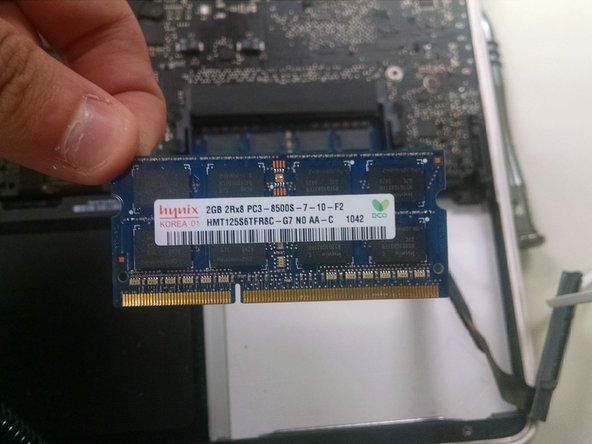Questa guida ha delle modifiche più recenti. Passa all'ultima versione non verificata.
Introduzione
Removing a white unibody Macbook disk drive.
Cosa ti serve
-
-
Then Unplug the battery using a ESD Safe prying tool.
-
-
-
-
After removing the screws and plastic cover piece, remove the hard drive then unplug from Logic Board.
-
-
-
Locate the RAM Directly above the Hard Drive. Gently push the two snaps away from the RAM cards and gently pull the ram out. You Will do this step again to remove the Second card beneath the first.
-
To reassemble your device, follow these instructions in reverse order.
To reassemble your device, follow these instructions in reverse order.
Annulla: non ho completato questa guida.
Altre 12 persone hanno completato questa guida.