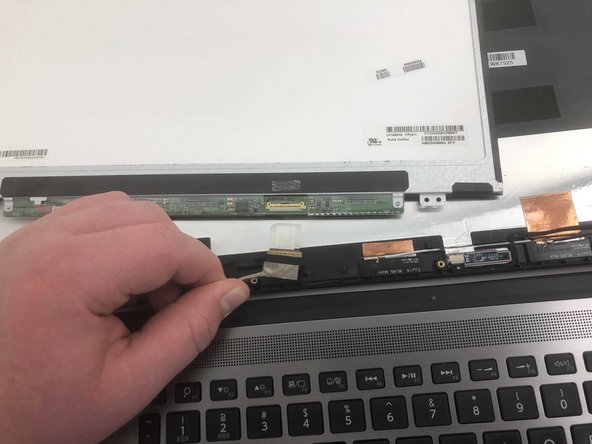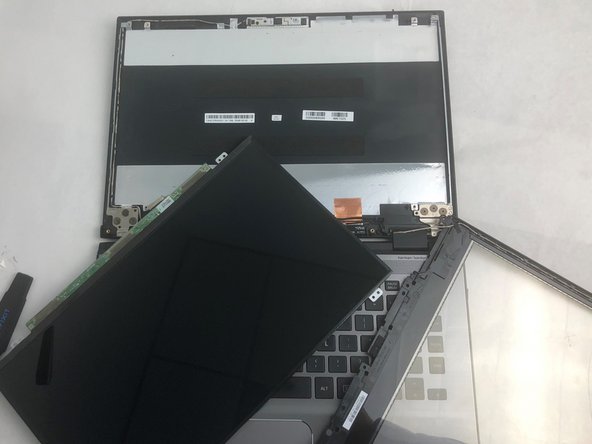Introduzione
This guide will walk you through the necessary steps for replacing the screen in your Toshiba Satelite E45W-C4200X.
Before using this guide, make sure to review the troubleshooting page to ensure the screen needs to be replaced.
Make sure to power off your laptop completely and disconnect from any external power source prior to beginning the process.
Cosa ti serve
To reassemble your device, follow these instructions in reverse order.
To reassemble your device, follow these instructions in reverse order.
Annulla: non ho completato questa guida.
Altre 2 persone hanno completato questa guida.