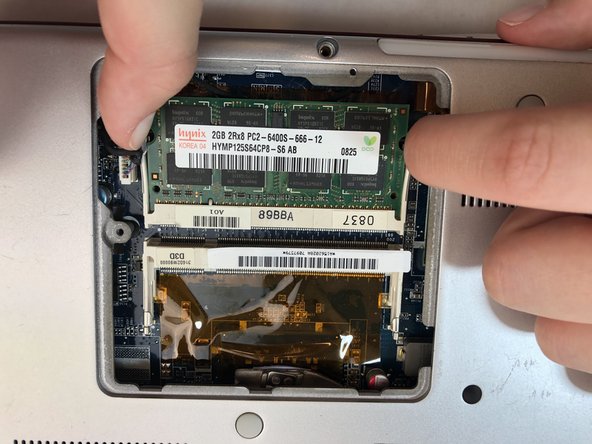Introduzione
This replacement guide provides step by step instructions with pictures to help replace Sony Vaio PCG-3C2L RAM. You may need to replace your RAM if your laptop is becoming slow or sluggish. RAM is typically the cheapest and easiest component to replace to increase system speed. You can find replacement RAM here.
Cosa ti serve
-
-
Turn your computer over so the bottom is facing up.
-
The battery should be in the top on the back of the computer.
-
-
To reassemble your device, follow these instructions in reverse order.
To reassemble your device, follow these instructions in reverse order.