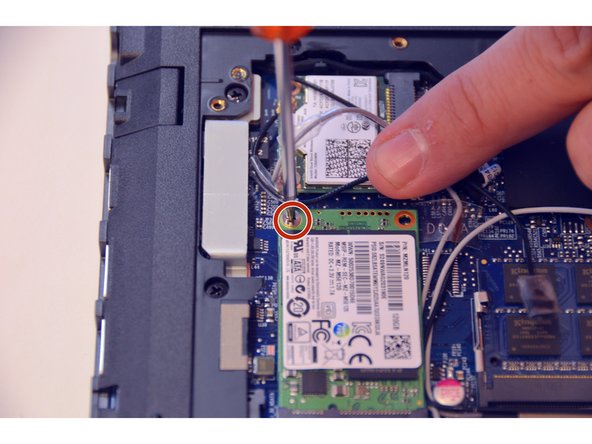Cosa ti serve
-
-
Unlock the battery latch on the right.
-
Unlock the battery lock on the left.
-
Remove the battery pack from its slot.
-
-
-
Using the Philips # 0 screwdriver, unscrew the 2 screws of the top cover
-
Check the marks indicating the direction in which the cover must be removed.
-
Remove the bottom cover by removing it in the direction of the markers.
-
-
-
-
This is the SSD drive
-
Unscrew the fixing screw of the SSD using the Philips # 0 screwdriver.
-
Remove the SSD.
-
For reassembly, follow the instructions in reverse order.
Un ringraziamento speciale a questi traduttori:
100%
irlanda ci sta aiutando ad aggiustare il mondo! Vuoi partecipare?
Inizia a tradurre ›