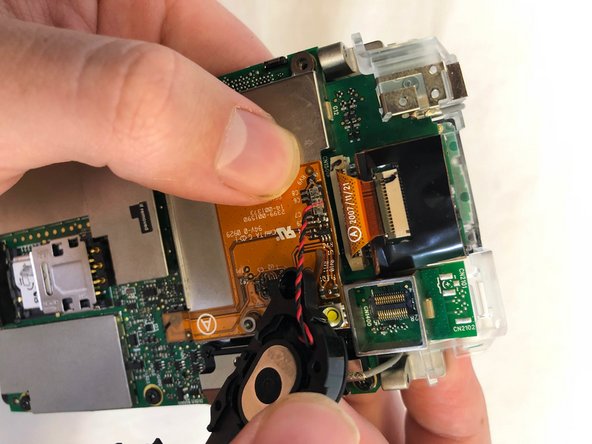Questa guida ha delle modifiche più recenti. Passa all'ultima versione non verificata.
Introduzione
This guide will help the user to replace the LCD screen on the MC55 series device. The MC55 series is intended for industrial and commercial use and the screen is thus likely to be broken. Here, the user will learn how to break down the device and replace a broken or faulty LCD screen.
Cosa ti serve
-
-
Remove the two rubber plugs on the top of the device by pushing them up and out of the phone.
-
-
-
-
Remove the the 3mm Phillips #00 screws from the flex cable cover and antenna.
-
Remove the antenna.
-
Remove the flex cable cover.
-
To reassemble your device, follow these instructions in reverse order.
To reassemble your device, follow these instructions in reverse order.