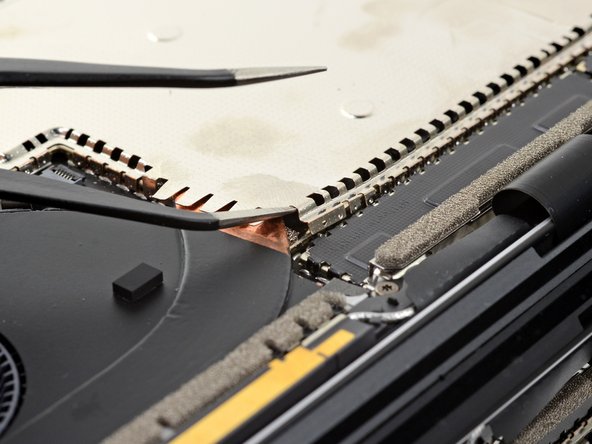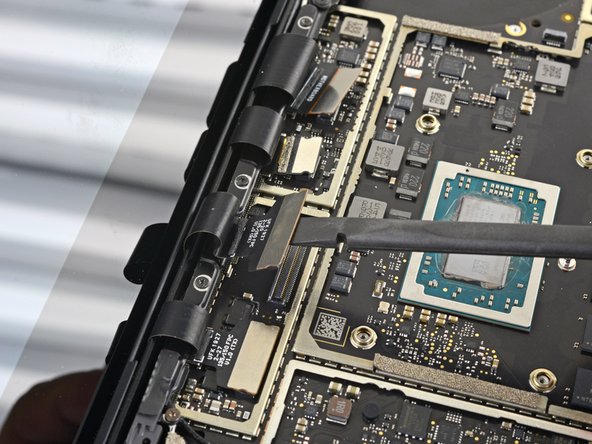Introduzione
Use this guide to remove or replace the headphone jack on a Microsoft Surface Laptop 3 (13.5").
Some photos in this guide are from a different model and may contain slight visual discrepancies, but they won't affect the guide procedure.
Cosa ti serve
-
-
Flip the laptop over and place it on your work surface, feet facing up.
-
-
-
Each foot has a hidden indent that will simplify removal.
-
To make sure the spudger is in the indent, insert it at the nearest long edge, pushing parallel to the short edges of the laptop, as shown.
-
-
-
Insert the pointed end of a spudger underneath one of the two rear feet, at its rear edge.
-
Push the spudger underneath the foot and pry up to release it.
-
Repeat to remove the second rear foot.
-
-
-
Insert the pointed end of a spudger underneath one of the two front feet, at its front edge.
-
Push the spudger underneath the foot and pry up to release it.
-
Repeat to remove the second front foot.
-
-
-
Note that the front and rear feet are different.
-
Note that the front feet are directional and only clip in one way.
-
-
-
Peel a pad away from its backing, align it over a foot cavity, and press to secure.
-
-
-
Use a T5 Torx driver to remove the four 3 mm screws in the foot cavities securing the upper case to the device.
-
-
-
Grip the top edge of upper case above the keyboard and lift straight up to release it.
-
Lift the front edge of the upper case up and away from the laptop, taking care to not strain the keyboard and touchpad ribbon cable underneath.
-
-
-
Insert the flat end of a spudger underneath one edge of the ribbon cable connector, and pry up to release it.
-
Remove the ribbon cable from the motherboard.
-
-
-
Remove the upper case.
-
Set the upper case onto a clean surface, keyboard-side down.
-
-
-
Use a T5 Torx driver to remove the 2.7 mm screw securing the SSD.
-
-
-
Grip the end of the SSD and pull it away from its board connector to remove it.
-
-
-
Use a pair of tweezers to remove the two pieces of black tape covering the bottom left and bottom right corners of the motherboard.
-
-
-
Insert the tip of one arm of a sharp pair of tweezers into one of the holes near the top left corner of the heatsink shield.
-
Pull upwards to release the top left corner of the shield.
-
-
-
-
Use the pointed end of a spudger to flip up the locking flap on the fan cable's ZIF connector.
-
Use a pair of tweezers to pull the fan cable straight out of the connector.
-
-
-
Use a T3 Torx driver to remove the nine screws securing the heatsink:
-
One 2.5 mm screw
-
Three 2.0 mm screws
-
One 3.0 mm screw
-
Two 4.1 mm screws
-
Two 3.4 mm screws
-
-
-
Align the heatsink with the centering peg on the motherboard.
-
Tighten the four CPU tension screws in an "X" pattern.
-
-
-
Use the tip of your finger to lift the far right edge of the heatsink up and off of the small alignment peg near the right side of the fan on the lower case.
-
Once the heatsink has cleared the peg, lightly pull the right edge towards the front of the device.
-
-
-
Use an opening tool to pry up an edge of the metal shield covering the right side of the motherboard.
-
Work your way around the perimeter of the shield, prying up intermittently, until you can remove it completely.
-
Remove the shield.
-
-
-
Use the pointed end of a spudger to lift and disconnect the right speaker wire from its connector on the motherboard.
-
-
-
Use an opening tool to flip open the gold locking arm on the Surface Connect port's motherboard connector.
-
-
-
Use the pointed end of a spudger to lift and disconnect the left speaker wire from its connector on the motherboard.
-
-
-
Use an opening tool to pry up the black shield covering the right bank of display connectors.
-
Repeat at different points around the shield until it becomes loose.
-
Remove the shield.
-
-
-
Use the flat end of a spudger to pry the first display cable up and out of its socket on the motherboard to disconnect it.
-
-
-
Use a pair of tweezers to grip the antenna cable close to its base.
-
Pull straight up to disconnect the cable.
-
-
-
Use a T3 Torx driver to remove the two 3 mm screws securing the motherboard bracket.
-
-
-
Use a T3 Torx driver to remove the six 2 mm screws securing the motherboard.
-
-
-
Four display cables
-
Antenna cable
-
Left speaker cable
-
Surface Connect cable
-
Right speaker cable
-
-
-
Use a T3 Torx driver to remove the 2.6 mm screw securing the headphone jack.
-
-
-
Use a pair of tweezers to lift the headphone jack up and over its screw peg.
-
Pull the headphone jack away from the edge of the chassis to remove it.
-
Compare your new replacement part to the original part—you may need to transfer remaining components or remove adhesive backings from the new part before installing.
To reassemble your device, follow the above steps in reverse order.
Take your e-waste to an R2 or e-Stewards certified recycler.
Repair didn’t go as planned? Try some basic troubleshooting or search our Answers community for help.
Compare your new replacement part to the original part—you may need to transfer remaining components or remove adhesive backings from the new part before installing.
To reassemble your device, follow the above steps in reverse order.
Take your e-waste to an R2 or e-Stewards certified recycler.
Repair didn’t go as planned? Try some basic troubleshooting or search our Answers community for help.