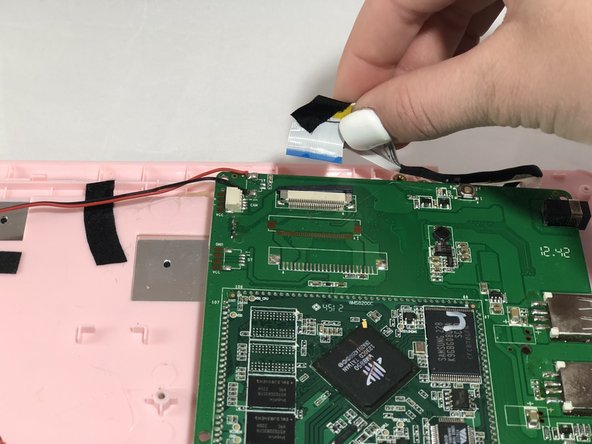Introduzione
This guide will help you to replace the buttons on your Maylong MN-1000P mouse pad (clicker buttons): a common problem with the netbook.
Cosa ti serve
-
-
Place the netbook top down, with the opening of the netbook facing you.
-
-
-
Pinch the red and black wires connected to the section closest to the small white connector, and pull to remove them from the motherboard.
-
-
Quasi finito!
To reassemble your device, follow these instructions in reverse order.
Conclusione
To reassemble your device, follow these instructions in reverse order.