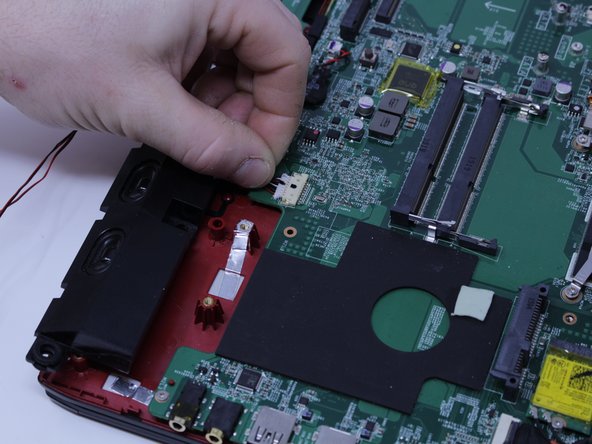Introduzione
With how the keyboard for this laptop is fastened, replacing it is easier than in some cases. with just screws fastening it in place there is no need to solder when replacing the keyboard.
Cosa ti serve
-
-
With the laptop closed and upside down, unscrew the nineteen 5.5mm Phillips #1 screws that keep the back cover in place.
-
-
-
Slide the optical drive out of the laptop.
Good day sir pls am urgently look for the complete cd rom for this laptop msi 1791. Please if u can get some for me text me on 7186034112
Or send me and email rauff191@gmail.com
-
-
-
Use a Phillips #1 screwdriver to remove the ten 5.5mm screws.
-
Remove the last two 5.5mm Phillips #1 screws, and remove the washers around them.
-
-
-
Fully remove the fans from the rest of the laptop.
what is the thing that the fans are held in called like that big metal thing i need to get that replaced i think and i dont know how ot search for it
-
-
-
Using a Phillips #00 screwdriver, remove the six 5mm screws.
-
Separate the fans from the silver fan covers.
Should be mentioned that doing this will ALSO require repasting the CPU/GPU!!!
Not doing this step will result in improper cooling more than likely. - CRITICAL STEP
Thanks for the heads up
-
-
-
-
Carefully slide the Optical Drive off of the SATA connector.
-
The red marker shows the location for where the retaining screw comes through the back panel to hold the Optical Drive.
-
-
-
When you open the back cover, the RAM will be located as shown in the picture.
-
-
-
Remove the single 5.5mm Phillips #1 screw attaching the SSD to the laptop.
what do i need to go to a bigger 256 ssd . will i need to program windows again? 3 yr. old msi ge72 6qf apache pro 17” thanks, Brian
-
-
-
Pull out the SSD by gently wiggling it from side to side until it comes out.
Thanks folks, I was most the way through the disassembly process and had to stop as the base cover would not fully release. There was a spot at the back left corner (if your were looking at the laptop keyboard from normal typing position (right back corner if you were working to remove the back cover from the bottom)). It seemed to be stuck, is there an insulating pad that might also be an adhesive when heated? I was forced to give up as I found no clips, latches or screws holding it in place.
What was preventing the back corner of the cover from releasing please?
Hello @welltech20 , I have the MSI GE72 VR, this model has the same chassis. When I opened the laptop, I noticed there are lot of clips retaining the bottom case. Also, there is the USB type C port is inserted in the bottom case. It's a little bit difficulte to open this laptop because the clips are very well attached and the side of the bottom case with the USB type-c port must be lift after the 3 other sides, because you need to slide the side of thé bottom case with the USB type C port to free the bottom case from this port, as this USB type C port is soldered to the motherbord and is inserted in the bottom case. Also be carfull when you will reasemble the laptop bottom case because of that. A plastic opening tool is very usefull to detach all the clips.
Moreover, there is an hidden screw behind a waranty sticker on the bottom case perhaps there is one on your laptop too. There is lot us screws maintaining thé bottom case (14 on my laptop), ensure there is no remaining screws.
Have a nice day
Brendan -
There are clips on the back corner too, they are a little bit difficult to detach the first time.
Brendan -
-
-
-
Pull upward to lift the front speakers and sub-woofer out of place.
-
Carefully slide out the connectors for both of the speaker systems.
-
-
-
Disconnect the keyboard from the motherboard by carefully sliding the connectors out of the connections on the motherboard
Steps 25 and 26 are out of order. You can’t remove the keyboard connectors before you remove the motherboard.
-
-
-
Remove the thirteen 3 mm screws that fasten the keyboard in place.
-
To reassemble your device, follow these instructions in reverse order.
To reassemble your device, follow these instructions in reverse order.
Annulla: non ho completato questa guida.
Altre 9 persone hanno completato questa guida.
3Commenti sulla guida
1) Remove a single CD/DVD tray screw when the bottom cover is still on.
2) Remove the CD/DVD tray.
3) Remove the rear trim.
4) Remove the bottom cover from the CD/DVD side to the USB side, as the bottom cover has a frame that goes around the USB ports.
Otherwise, TY for your effort.
Someone please correct the time on this guide. There’s no way this is a 10 minute job!!
Plus the replacement keyboard (not bought yet) doesn’t seem to have the screw mount holes around the frame? Are there some steps missing to transplate the backing plate from the old keyboard to the new? Or should the new come with a backing plate with the required screw holes?