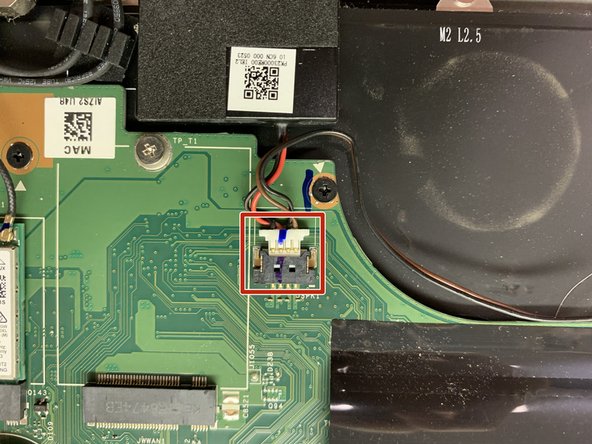Introduzione
If the motherboard for your Lenovo Thinkpad Yoga 260 (Model Number: 20FD002HUS) is defective or broken, this guide will carefully walk you through the steps to replace it.
If your computer is often failing to boot or you are experiencing random freezing issues and “blue screens of death” you may consider replacing the motherboard.
Before using this guide ensure the laptop is powered off, disconnected from external power sources, and you have the listed tools available for use.
Cosa ti serve
-
-
Fold back the plastic cover to access the battery connection.
-
Remove the battery connection using your two index fingers.
-
-
-
-
Using a Phillips #1 screwdriver, remove the 1.3 mm screw and set it aside.
-
-
-
Disconnect the speaker cable located near hinge side of the laptop.
-
Remove both speakers from the assembly.
-
To reassemble your device, follow these instructions in reverse order.
To reassemble your device, follow these instructions in reverse order.
Annulla: non ho completato questa guida.
Altre 5 persone hanno completato questa guida.