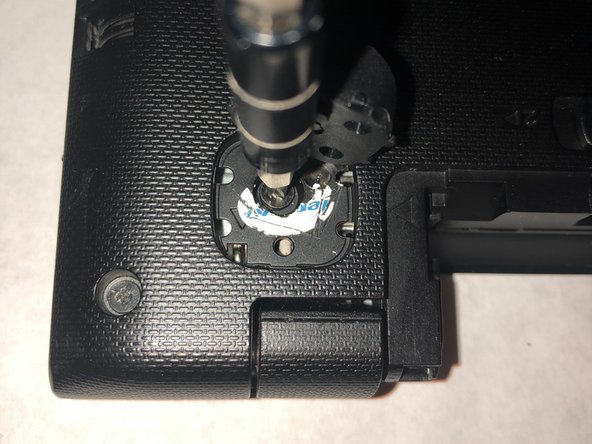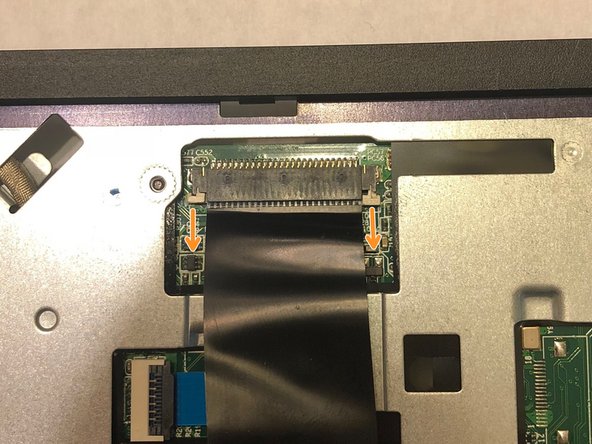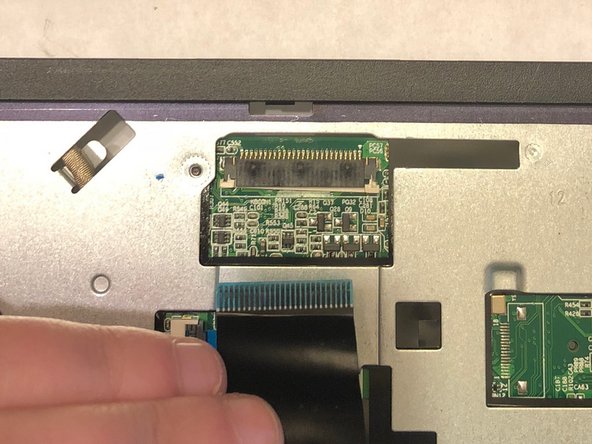Introduzione
Keyboard may need replacing for several reasons ranging from spilling something on your keyboard to mulitple keys not working properly. You will need a new standard replacement keyboard for Lenovo S20-30 to continue the replacement. Keyboards costs around $22-$50. This guide shows step by step how to replace your Lenovo S20-30 keyboard. Make sure to carefully read the steps and keep track of parts dissassembled so they are not lost.
Cosa ti serve
-
-
Remove the two front rubber feet using a long metal spudger.
-
Use your Phillips #0 screwdriver to remove the two M2.5 x 5mm flat-head screws located underneath the pads.
-
-
To reassemble your device, follow these instructions in reverse order.
To reassemble your device, follow these instructions in reverse order.
Annulla: non ho completato questa guida.
Altre 3 persone hanno completato questa guida.