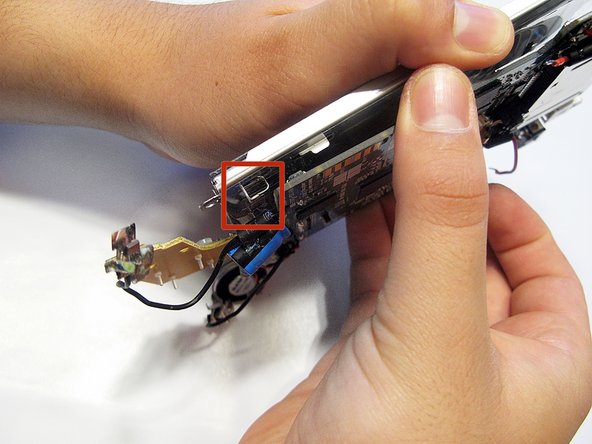Introduzione
Are your selfies not showing up? Replace your front camera to see how beautiful you are.
This guide will require soldering equipment and skill.
Cosa ti serve
-
-
Before disassembling your LeapPad, ensure your device is shut off.
-
Push outward on the plastic side panels to remove and reveal battery.
-
The panels should detach fully from the main device.
-
-
-
Remove the following screws securing the back cover to the main device:
-
Two 10.0 mm Phillips screws
-
Four 4.0 mm Phillips screws
-
Three 3.0 mm Phillips screws
-
-
-
Remove the following screws securing the front cover to the main device:
-
Three 6.0 mm Phillips screws
-
Three 7.0 mm Phillips screws
-
Two 10.0 mm Phillips screws
-
Three 7.0 mm Phillips screws (bulkier screw head than other 7.0 mm Phillips screws)
-
-
-
-
Lift the screen from the motherboard by pulling the board out from the three metal tabs.
-
To reassemble your device, follow these instructions in reverse order.
To reassemble your device, follow these instructions in reverse order.