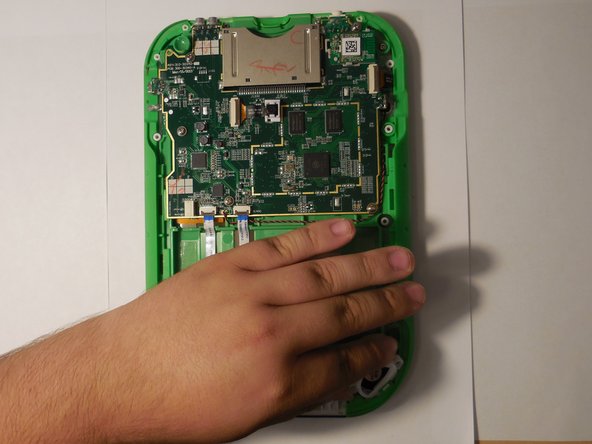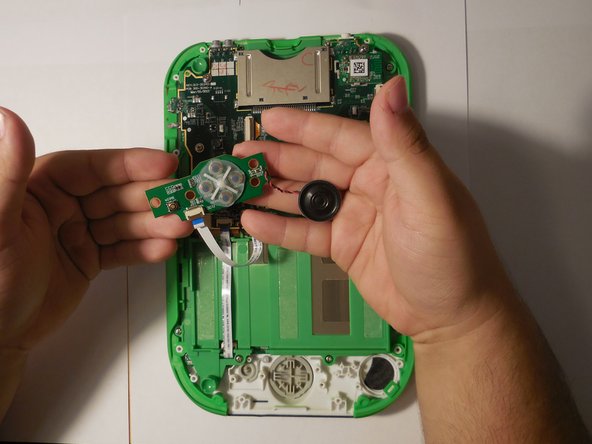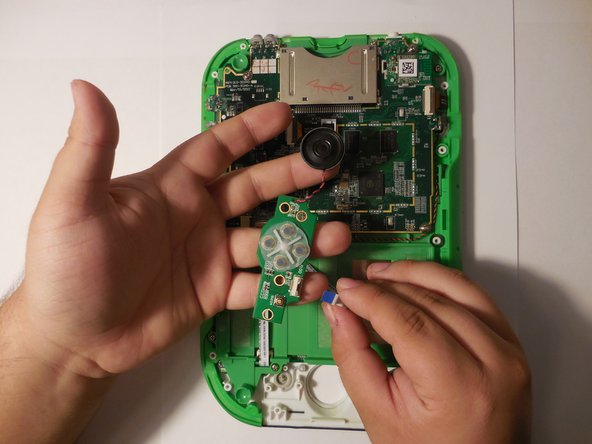Introduzione
The purpose of this guide is to show how to replace a damaged speaker with one that is working so that the LeapPad functions properly. However, it is still possible to still use the LeapPad without a working speaker. For this guide take extra caution to not damage any of the internal components for they can be very fragile (i.e. ribbon cables.)
Cosa ti serve
-
-
Remove the barcode covering the two screws on the lower back of the Leap Pad.
-
-
-
-
Disconnect the battery using tweezers or your fingernails.
-
The battery is glued down, if available put some isopropyl alcohol around the edges of the battery to soften the glue.
-
Gently pry of the battery lose using a spudger or another thin prying tool.
-
-
-
Find the screws on the bottom of the device holding down the button and speakers board.
-
To reassemble your device, follow these instructions in reverse order.
To reassemble your device, follow these instructions in reverse order.