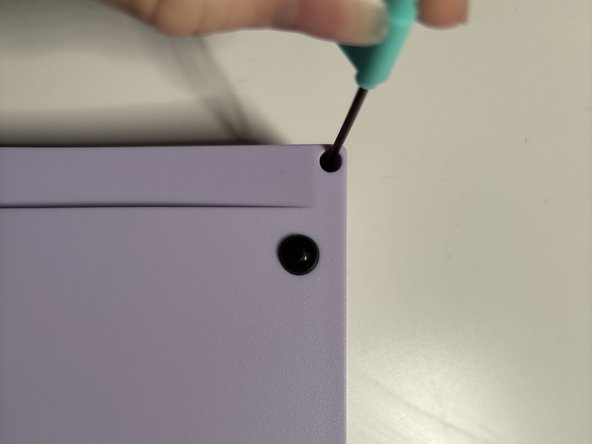Introduzione
This a guide on cleaning and replacing keys on a KBD67 Lite R4 keyboard.
Cosa ti serve
-
-
Place keyboard on top of a flat table.
-
Remove keycaps manually or with a key cap puller, as demonstrated.
-
-
-
These images showcase the correct utilization of a key switch puller.
-
Remove switches either manually or with a key switch puller.
-
-
-
Use screwdriver to unscrew the eight screws on back of keyboard.
-
-
-
-
Use switch puller to take out stabilizers.
-
Once the stabilizers are unscrewed from the back, they can be removed from the PCB.
-
-
-
Place the plastic and foam cover on the bottom of the keyboard case.
-
-
-
Install stabilizers onto the PCB.
-
Screw where applicable.
-
-
-
Align the key switch pins with the corresponding holes on the PCB.
-
-
-
Use the eight screws saved from the third step.
-
Screw where applicable.
-
-
-
Plug the keyboard into a device of your choice and test its functions using appropriate software.
-
To reassemble your device, follow these instructions in reverse order.
To reassemble your device, follow these instructions in reverse order.