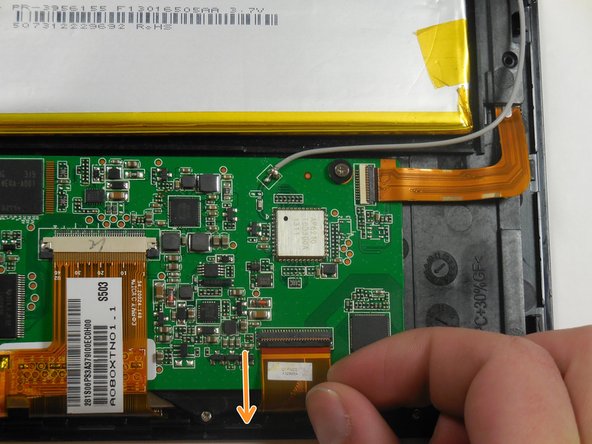Introduzione
This process is simple once the tablet is disassembled and requires only requires a prying tool.
Cosa ti serve
-
-
Hold down the power button for five seconds until the tablet powers down.
-
-
To reassemble your device, follow these instructions in reverse order.
To reassemble your device, follow these instructions in reverse order.
Annulla: non ho completato questa guida.
Altre 5 persone hanno completato questa guida.