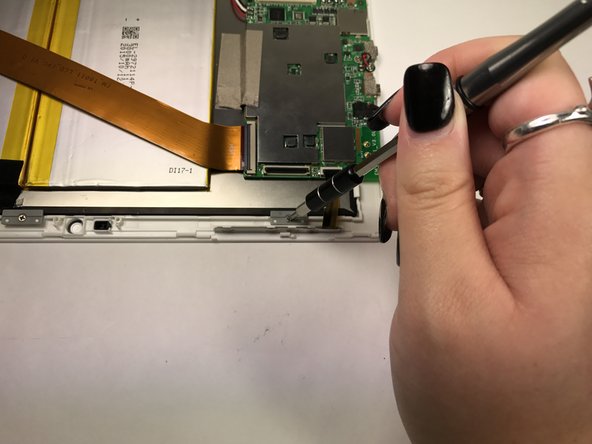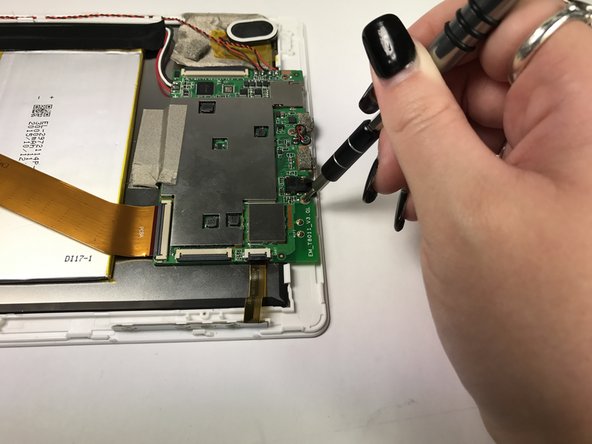Introduzione
If the screen is cracked, broken, or not responding to touch, you may need to replace it. There are no significant hazards to be aware of, but it's always a good idea to be careful when removing parts of your device as to not damage anything.
Cosa ti serve
-
-
Position the tablet with the top edge by the camera facing down.
-
Insert the plastic opening tool between the front panel and back case at the upper left hand corner of the tablet.
-
-
-
Using the Phillips #000 screw driver, unscrew the two 4 mm screws securing the camera to the front panel in a counterclockwise direction.
-
-
-
Using the Phillips #000 screw driver, unscrew the four 4 mm screws securing the four gray clasps to the front panel in a counterclockwise direction.
-
-
-
-
Position the tablet with the top edge by the cameras facing up.
-
Insert the heavy-duty spudger at the top right corner.
-
The screen is now free from the device and can be replaced. To reassemble your device, follow these instructions in reverse order.
The screen is now free from the device and can be replaced. To reassemble your device, follow these instructions in reverse order.
Annulla: non ho completato questa guida.
Altre 3 persone hanno completato questa guida.
2 Commenti
Whic screen models works wirt this tablet?