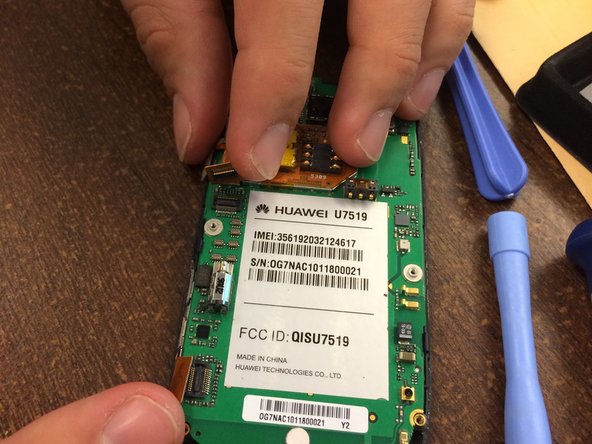Cosa ti serve
-
-
Take off the back covering of the phone along with the battery and SIM card.
-
The SIM card is located above the battery.
-
-
-
-
To remove front encasing from the motherboard, first pull back the orange tabs.
-
To reassemble your device, follow these instructions in reverse order.
To reassemble your device, follow these instructions in reverse order.
Annulla: non ho completato questa guida.
Altre 2 persone hanno completato questa guida.