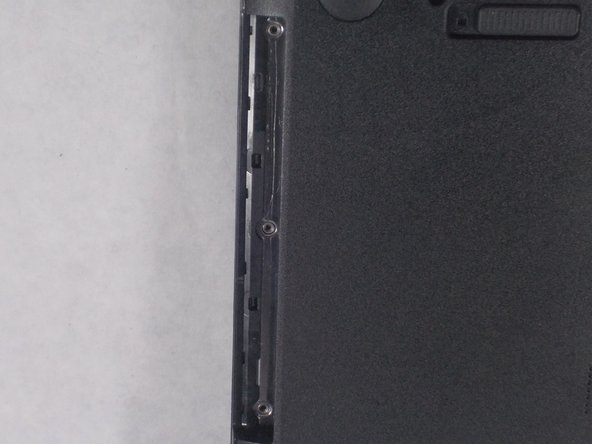Cosa ti serve
-
-
-
Remove the twelve screws from the bottom of the laptop with the Philips #0 Screwdriver.
-
Quasi finito!
To reassemble your device, follow these instructions in reverse order.
Conclusione
To reassemble your device, follow these instructions in reverse order.
Annulla: non ho completato questa guida.
Altre 2 persone hanno completato questa guida.