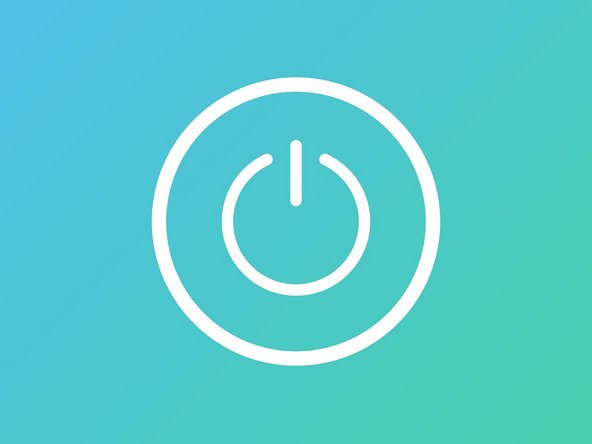Introduzione
It is the 21st century, and owning at least three personal electronic devices is kind of a common occurrence. But do we all always remember to clean these devices that we use daily? Especially, in times like this, when the entirety of our lives and education methods have basically shifted to the laptop.
There are things in life which we get careless with the more time we spend around them. A very common example is our laptops. If you are a university student or a working professional, it is highly likely that you either own a laptop already or are about to buy one. When you are a student at any university, much of your work must be saved on it. Your assignments, essays and papers all must be in one place, on your system. There are services wherein you can pay for an essay and get it done. But sadly, we cannot hire someone to clean our laptop for us.
Cosa ti serve
-
-
Keep liquids and food away from your laptop. If liquid gets into the inside of it, it could make your perfectly running device a fire hazard or you could suffer a data loss due to the damage
-
-
While these might seem like easy things to do, more often than not, we forget to do these. This is a lesson to learn. Besides hardware security, take care of software and know how to get rid of the malware. Make sure you are safe, follow these instructions to give your laptop a longer and healthier life.
While these might seem like easy things to do, more often than not, we forget to do these. This is a lesson to learn. Besides hardware security, take care of software and know how to get rid of the malware. Make sure you are safe, follow these instructions to give your laptop a longer and healthier life.
Annulla: non ho completato questa guida.
Altre 9 persone hanno completato questa guida.
2 Commenti
Thanks for the tips. in the area of battery, I don't fully understand the point there. is it advised to unplug the device when full or keep it plug always? from my laptop manual, I read that I should unplug when not charging, how do I correlate this? Thanks
How do I fixmy keyboard of connex 14.1 dual core? Problem keystroke( U give me a number 4, keystroke nr 0 give me a /
qwerty456*asdfgh123-'zxcvbn0,,.+ z If I can just switch of the Fn key but I don't know how?please please whatsapp me on 0639632749 my name is Brenda! I am DESPERATE PLEASE!! I have a bluetooth keyboard as well but it connect to the computer and then they ask me to put in the numbers that appear on the screen. But I can not see any numbers on the screen. I think I may have dig into my display and change something there I don't know please help me???😢😢😢😢😱