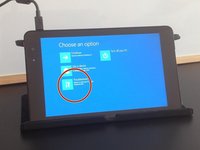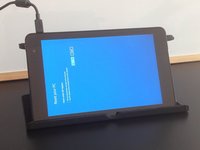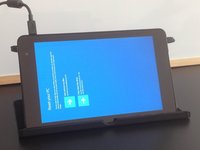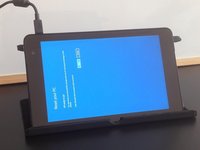Introduzione
Se hai dimenticato la password, il PIN, se vuoi azzerare o aggiornare il tuo tablet, puoi reimpostarlo dal menu Risoluzione Problemi.
Attenzione! Un reset riporta Surface alle impostazioni di fabbrica!
Panoramica Video
-
-
Connetti il cavo di alimentazione.
-
Seleziona "Accessibilità".
-
Apri "Tastiera su schermo".
-
-
Per rimontare il dispositivo, segui queste istruzioni in ordine inverso.
Annulla: non ho completato questa guida.
Altre 42 persone hanno completato questa guida.
Un ringraziamento speciale a questi traduttori:
100%
Simone ci sta aiutando ad aggiustare il mondo! Vuoi partecipare?
Inizia a tradurre ›
28Commenti sulla guida
thankz for help
Hi, did you know how to fix Windows tablet stuck in boot? It said that “no bootable device found “. Tablet brand and model : Vulcan Journey.
It started after I erase/format the tablet because I forgot the password.
Thanks
Hello. I have a MPMan with Win 10 installed and the touchscreen does not work anymore.
I'm going to install win 8.1 on it .... win 8.1 was out of production. thank you very much
while i am reset final step erase everything touch not in work how to fix?