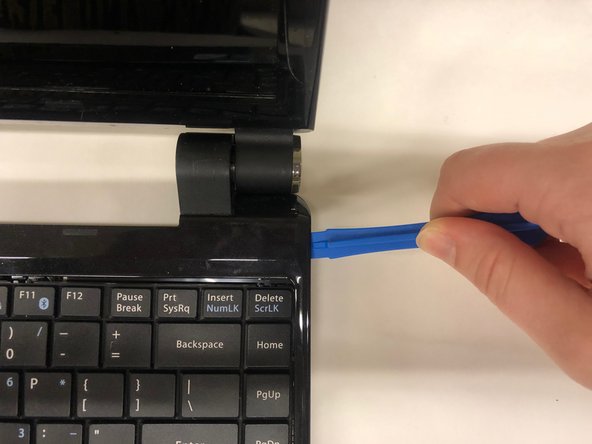Introduzione
The Hann Spree SN12E2 is a great laptop, but eventually you may need to repair something complex, such as the motherboard. Replacing the motherboard can resolve a variety of issues, including problems with the display, charging, USB ports, or keyboard. All of these can be caused by a damaged motherboard. The motherboard is often considered the “brain” of the computer. But if it fails, many other parts will stop working as well. In this guide, you’ll learn step by step in how to replace the motherboard.
Cosa ti serve
To reassemble your device, follow these instructions in reverse order.